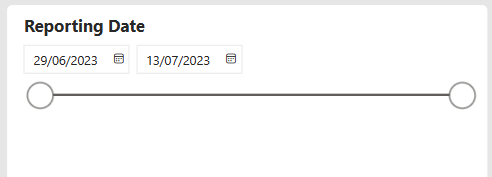Introduction
This article describes the processes of changing a report from the ‘relative date’ filter to ‘between’ date filter in the Reports section of the Premier Contact Point Administration Tool.
Background
Reports are used to report on historical information. When a report is opened the user can use the relative date filter to set a reporting range from various options.
In some cases the user may wish to edit the report and apply the ‘between’ date filter to allow reporting between a start and end date.
Changing the ‘relative’ date filter to ‘between’ date filter
- Select the report to change from the list of reports found in the Reports section of the User & Queue Administration tool, then click edit.
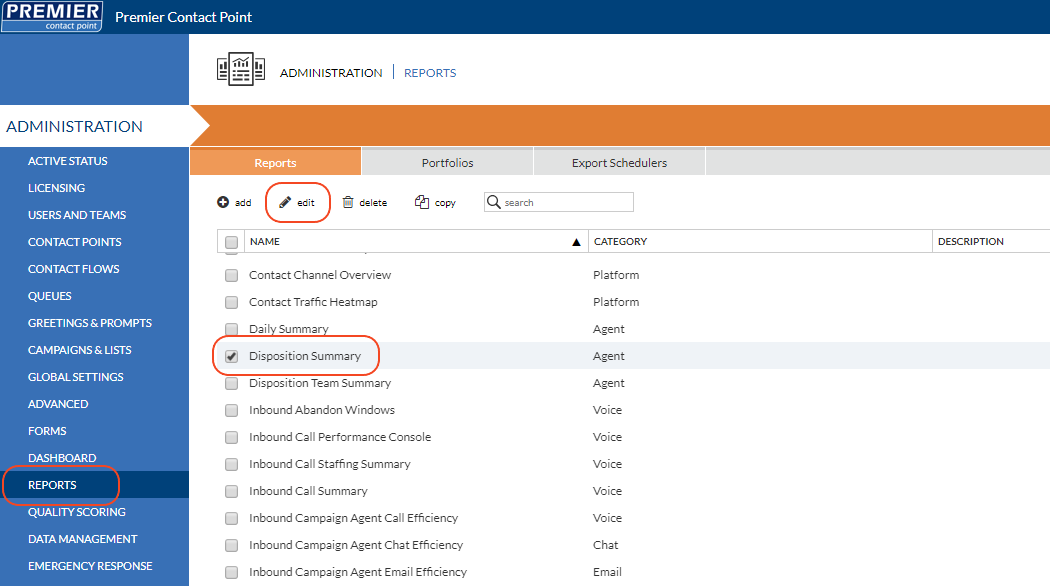
- Click the Edit Report button on the report overview page, this will open the report in the report editor.
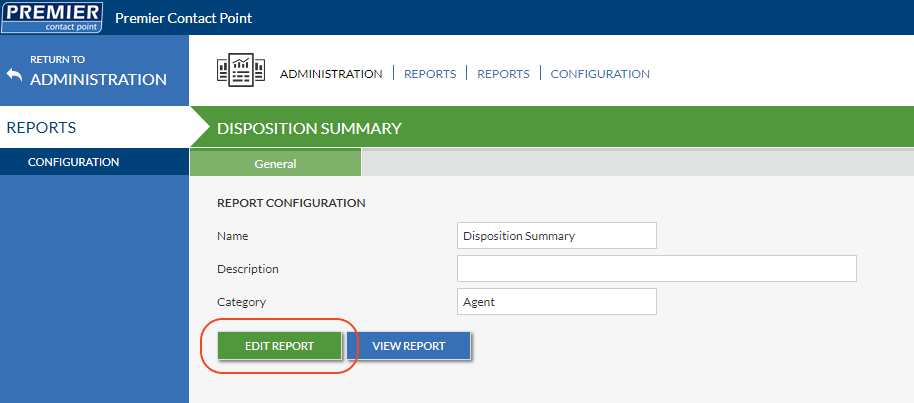
- Click on the Reporting Date tile to access the tile configuration.
- From the Visualizations pane, click on the ‘Format your visual‘ option, then expand the ‘Slicer settings‘.
- From the ‘Style‘ drop-down box, select ‘Between‘.
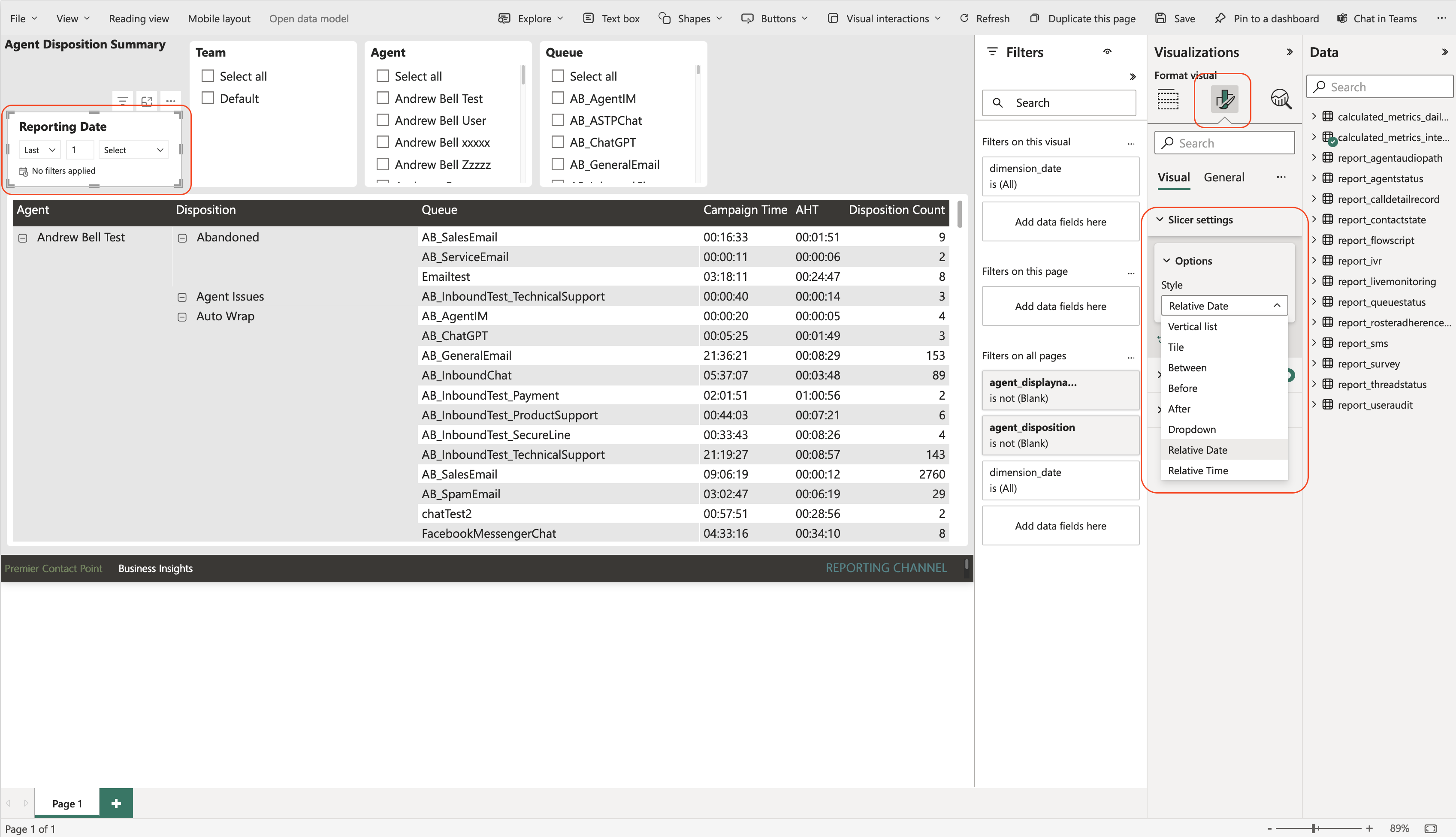
- Click the File option in the toolbar and select Save.
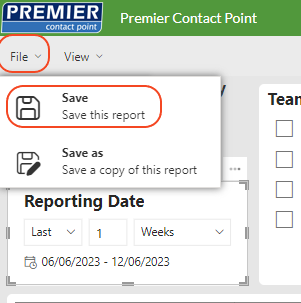
The report will now have a between date filter to set specific date ranges,