Introduction
This article demonstrates how to transfer a customer to a third party using the Agent Desktop module in the Premier Contact Point platform.
Background
Users have configurable access to the Agent Desktop module. This module is used to handle voice, email, webchat, SMS and instant message interactions.
The Agent Desktop module is accessible via the Premier Contact Point home screen to authorised users.
Whilst logged into the agent desktop handling a voice interaction, agents may need to transfer a call to a third party.
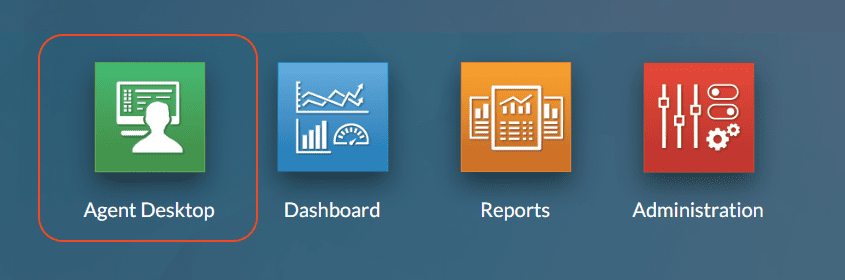
How to transfer a call
- With a voice interaction in progress click CONF button in the toolbar, this will load the Directory panel.
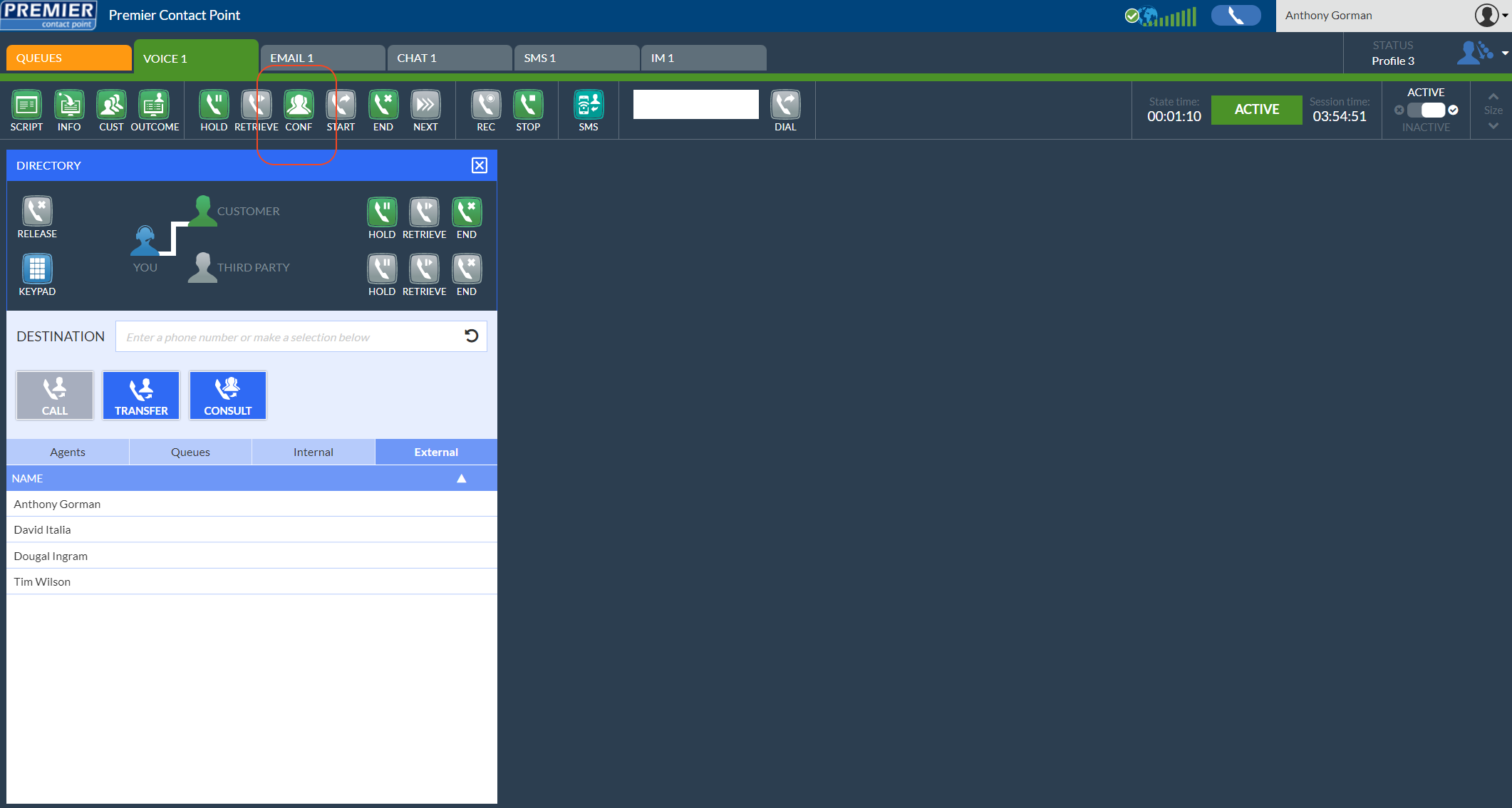
- Select from one of the available transfer options, then click the Transfer button
- Agents tab – a list of other users logged into Premier Contact Point
- Queue tab – a list of queues
- Internal tab – a list of Teams contacts or Internal phone book entries
- External tab – a list of Teams contacts of External phone book entries
- Destination – used to enter any 10 digit number or search for matching entries within the selected tab.
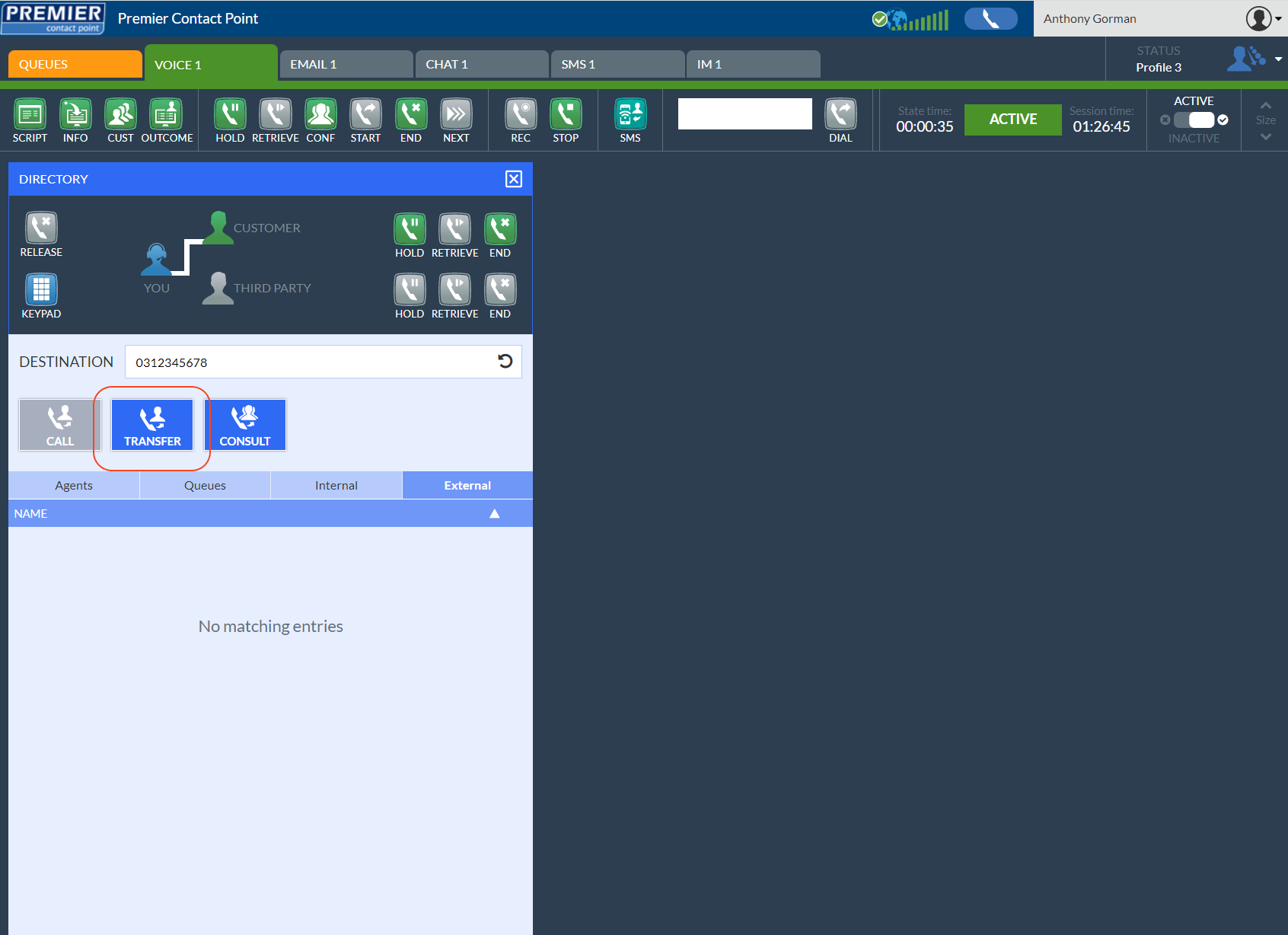
As soon as the Transfer button has been clicked, the customer will be transferred to the third party. The agent will be moved to the Wrap status and will have no ability to retrieve the customer if the third party is unavailable.
If the agent needs to retain control of the customer call and make sure the third party is available, the Consult option should be used instead.