- Support
- Dashboards & Reports
- How to add a dashboard canvas to a catalog
Introduction
This article describes the processes for assigning a dashboard canvas to a catalog in the Dashboard section of the Premier Contact Point administration module.
Background
Dashboards allow user and queue activity to be monitored in real time. The dashboard editor is used to configure what information is visible on the dashboard and the way the dashboard will display the information. Once a dashboard has been created it needs to be assigned to a catalog so that users can view it.
How to assign a dashboard canvas to a catalog
- Select Dashboard from the Administration menu panel then navigate to the Catalogs tab, select a catalog from the list and then click Edit.
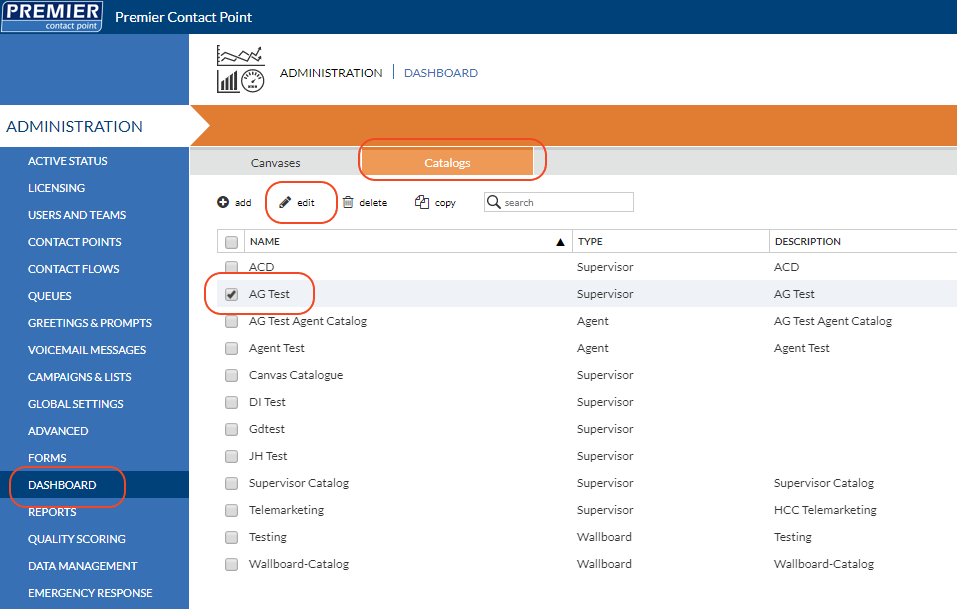
- From the All Canvases list, select the dashboard canvas you want to assign to the catalog, then click the Green triangle button between the tables, followed by Save.
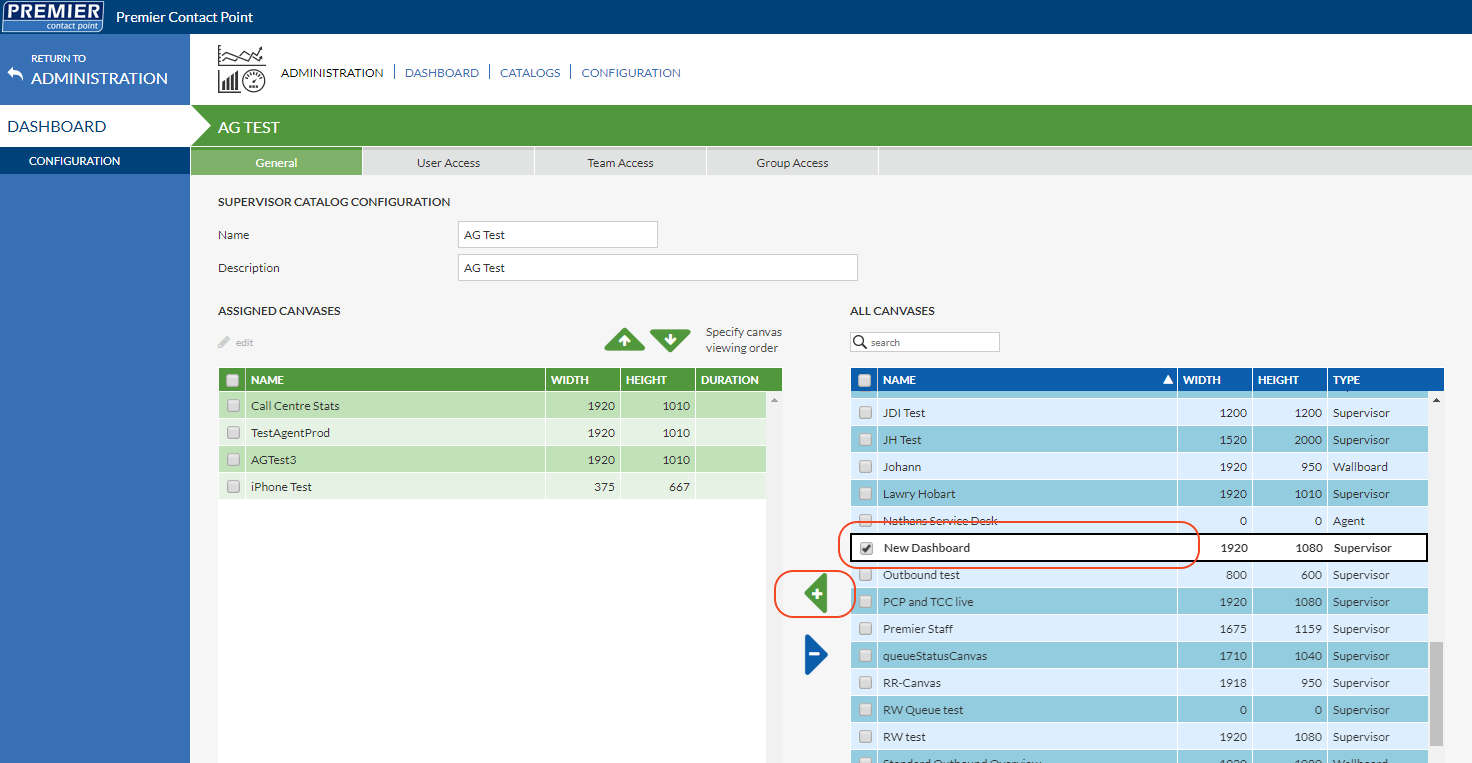
The dashboard canvas will now be available to any users configured with access to this catalog.
New catalogs can be created using the Add button.
When creating a new catalog the catalog type must be specified