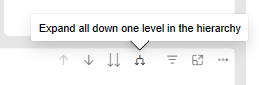- Support
- Dashboards & Reports
- How to use the drill down tool in Reports
Introduction
This article describes the process for using the drill-down tool found in some reports via the Reports module found on the Premier Contact Point home screen.
Background
Reports are used to access historical information and data about your centres operation. Reports cover a range of information including Queues and Agents.
Some reports within the standard reporting suite contain a drill-down tool within the visual to provide more granular information.
For example the ‘Inbound Call Performance by Date’ visual on the ‘Inbound Contact Performance Console’ report can drill down from daily totals to 15-minute increments.
Access to Reports are traditionally available to Administrator and Supervisor type users and are controlled via permissions.
How do I know if a visual in a report has drill-down available?
If drill-down is available, you will see the options appear in the top right corner of the visual when the cursor is over the tile.
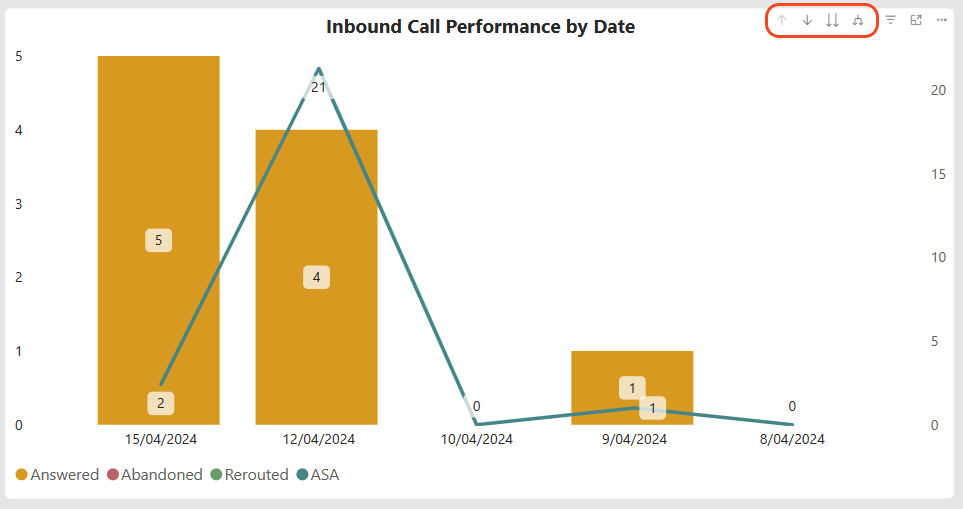
There drill-down provides four options (in order of appearance)
- Drill up
- Drill down
- Go to the next level in hierarchy
- Expand all down one level down in hierarchy
Each option is described in more detail below.
Drill up
Drill up is used to when any of the other drill-down options have been activated to return to the previous view level. It will only be available if one of the other options has been selected.
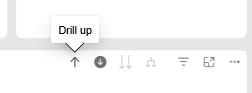
Drill down
Drill down is used to select an individual element of the visual to drill into. When Drill down is selected, a grey filled circle will appear around the arrow. Selecting an element will drill down into the next level. E.g. totals from a individual day will be displayed in 15-minute increments when clicking on one of the columns. To select a different element, click the Drill up button.
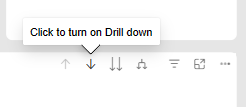
Go to the next level in the hierarchy
The ‘Go to the next level in the hierarchy’ works the same as Drill down however data from the date range selected is aggregated into the next increment instead of a single selected day. To return to the previous level, click the Drill up button.
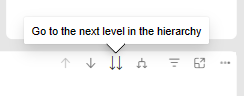
Expand all down one level in the hierarchy
The ‘Expand all down one level in the hierarchy’ works the same as Drill down however data from the date range selected is displayed at the next increment level. E.g. If a date range of 1 week is selected, the entire 1 week will be broken down into 15-minute increments. To return to the previous level, click the Drill up button.