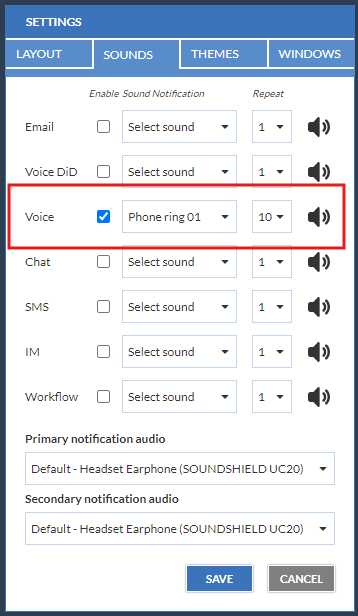- Support
- Contact Manager - Agent Desktop
- How to set a sound notification for incoming contacts
Introduction
This article demonstrates the how to setup a sound notification for incoming voice contacts in the Contact Manager / Agent Desktop module of the Premier Contact Point platform.
Background
Users have configurable access to the Contact Manager / Agent Desktop module. This module is used to handle voice, email, webchat, SMS and instant message interactions.
The Contact Manager / Agent Desktop module is accessible via the Premier Contact Point home screen to authorised users.
When using a Accept / Requeue configuration, agents may want to configure a sound notification to alert them when they are being offered a contact.
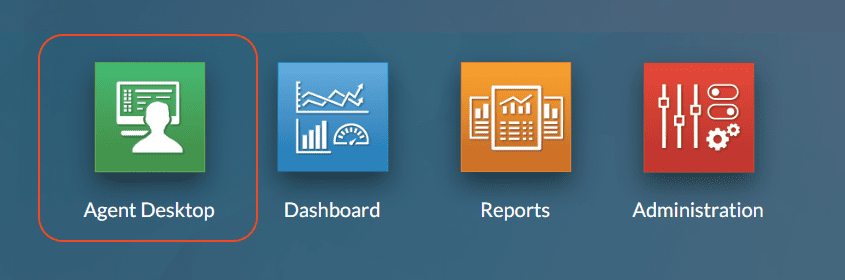
How to set an audio notification for incoming voice contacts
Profile Menu
The Profile Menu is used to customise your user experience along with displaying other useful information to assist your session. By clicking on your Display Name, the profile menu will be displayed.
- Click on the Settings option found in your profile menu.
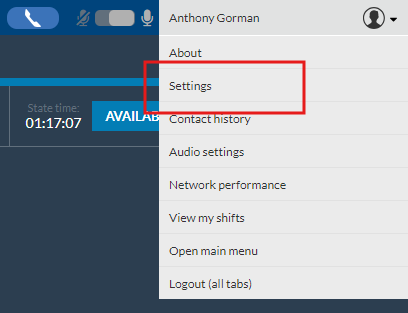
- Navigate to the Sounds tab.
- Tick the ‘Enable‘ option for Voice, the use the drop-down menu to select the preferred Sound Notification and the drop-down menu to set the preferred number of repeats then click Save.