- Support
- Dashboards & Reports
- How to run a Report
Introduction
This article describes the process for running a report via the Reports module found on the Premier Contact Point home screen.
Background
Reports are used to access historical information and data about your centres operation. Reports cover a range of information including Queues and Agents.
Access to Reports are traditionally available to Administrator and Supervisor type users and are controlled via permissions.
How to run a Report
- Click the Reports module from the Premier Contact Point home screen.
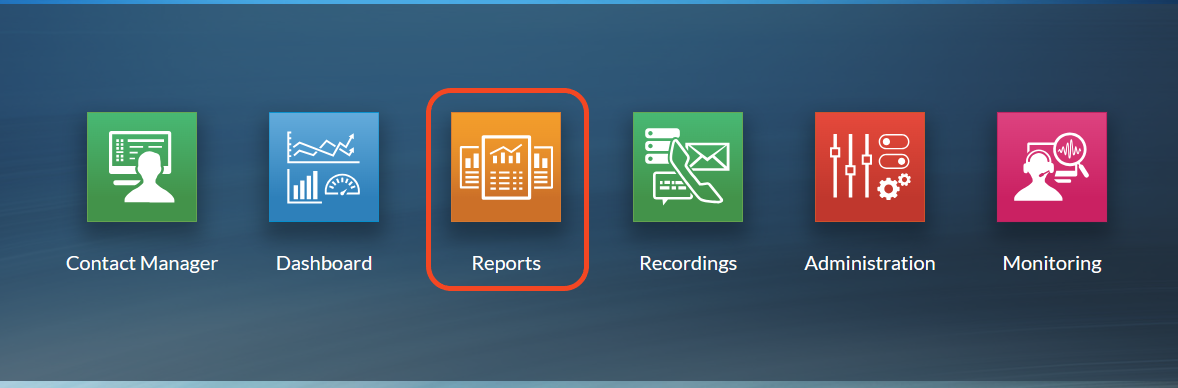
- From the toolbar, use the drop-down menu to select a Report Category.
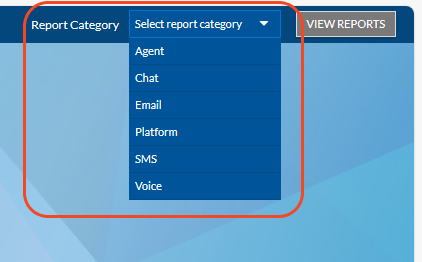
- Once a category has been selected, click the VIEW REPORTS button and click on the report you want to run.
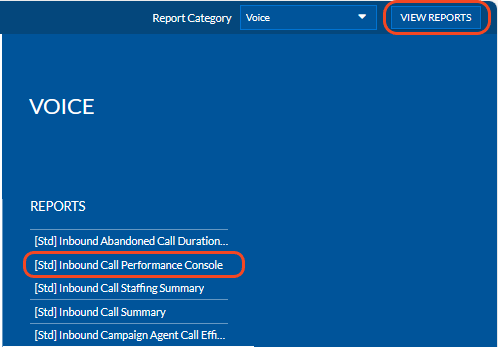
The selected report will run, you can the Reporting Date filter to select a date range.
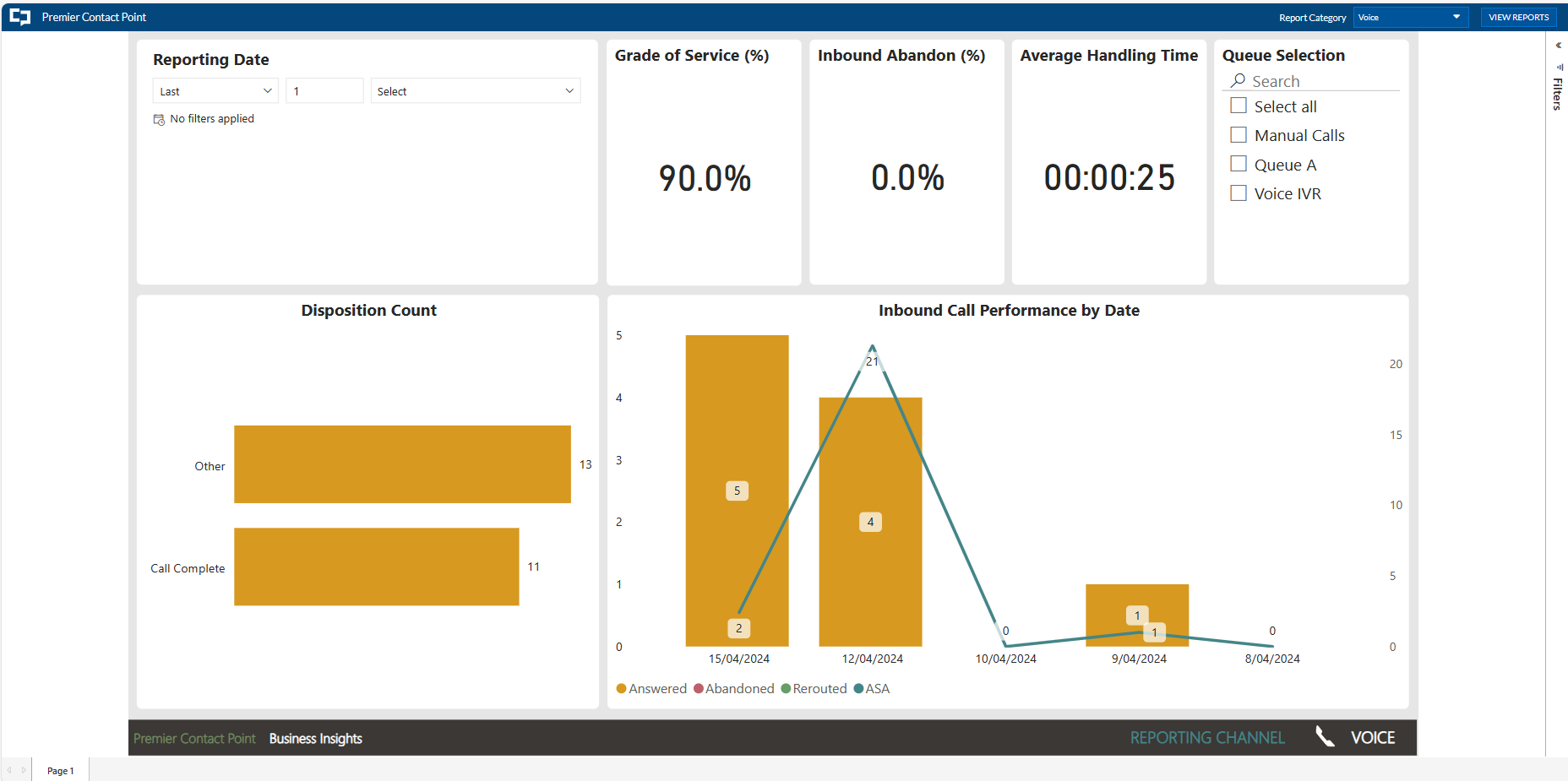
The Report Category and VIEW REPORTS button will remain available at all times to select different categories or reports within the same category.