- Support
- User & Queue Administration
- How to add Agent Status Reasons
Introduction
This article describes the processes for adding a new agent status reason in the Users and Teams section of the Premier Contact Point administration module.
Background
While logged into agent desktop agents use status reasons to control their availability. When a user changes status, the various status reasons are captured along with their duration. Changes of status are reflected on real time dashboards and captured for historical reporting purposes.
Status reasons are sorted into five different categories
- Break reasons – agents can select these reasons in the agent desktop on commencement of the Break status.
- Ready reasons – when ready reasons are enabled for a ready profile, agents can select these reasons on commencement of the Ready status.
- Auxiliary work reasons – agents can select these reasons in the agent desktop on commencement of the Aux status.
- Requeue reasons – when accept requeue settings are enabled for the agent, these reasons are selected when requeuing the contact.
- Disconnect / logout reasons – agents can select these reasons in the agent desktop when ending their session using the Disconnect button.
How to add a Break Reason
- Select Users and Teams from the Administration menu panel.
- Navigate to the Groups tab, click on Default from the list and then click edit.
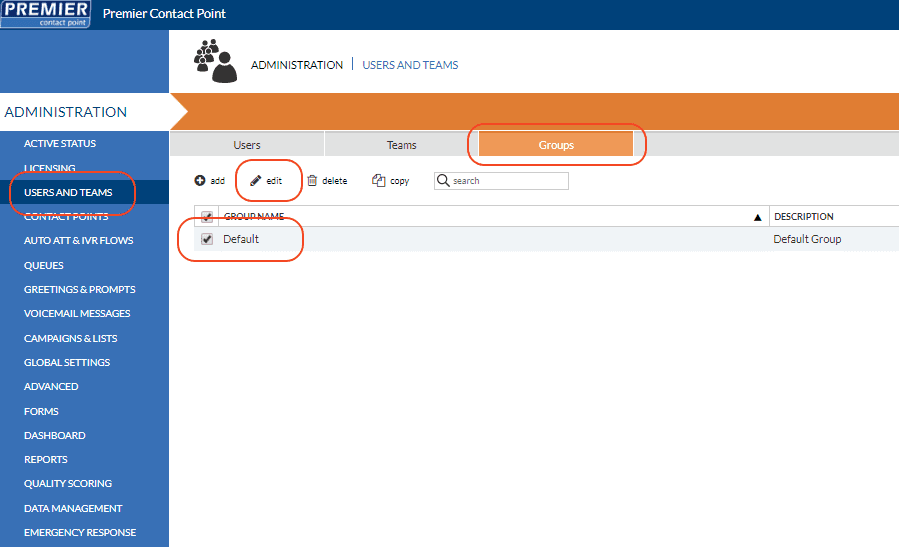
- Select Status Reasons from the Users and Teams menu panel.
- Select the Break Reasons category tab and click add.
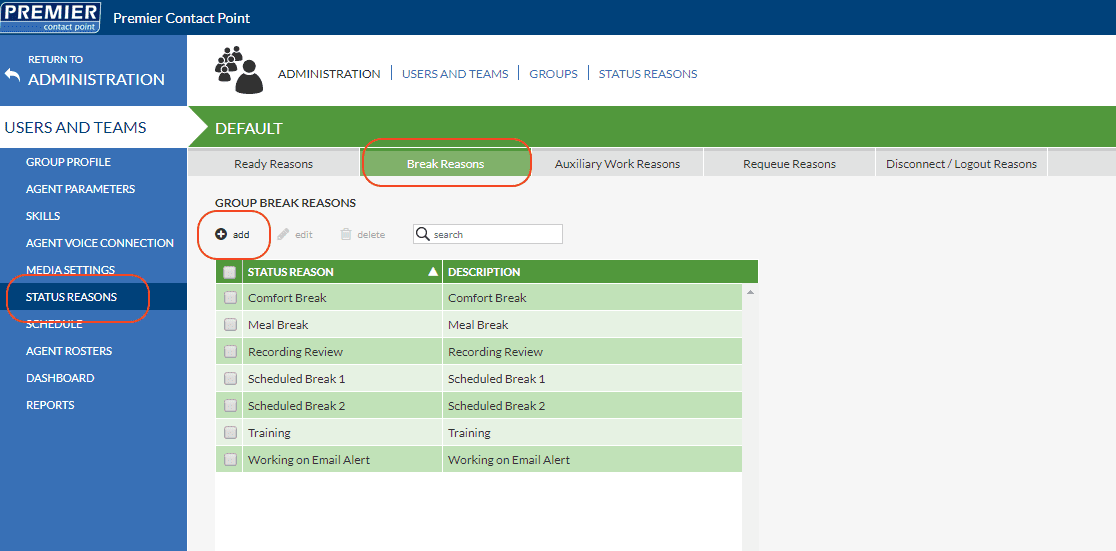
- Add the new status reason and description (optional) in the pop-up window.
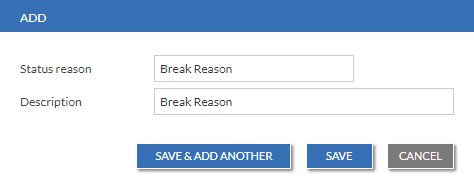
- Click Save or Save & Add Another.
Other status reasons can be added, removed and changed by selecting the relevant category.
Status reasons are not mandatory. If no specific reasons are provided users will move directly into the relevant status without being required to select a reason.