- Support
- User & Queue Administration
- How to add audio prompts
Introduction
This article describes the processes for adding greetings in the Greetings & Prompts section of the Premier Contact Point Administration module.
Background
At times it may be necessary to add, change or download an audio prompt which can be used within Premier Contact Point. A non-exhaustive list of where prompts are used includes:
- Auto Attendants and IVRs
- Emergency Mode / Flash Notification
- Voicemail
- Post Call Surveys
Pre-recorded audio prompts must be in MP3 format, to record a prompt directly using the Greetings and Prompts interface, the user must have a microphone connected to their device.
How to add a prompt
- Select Greetings & Prompts from the Administration menu panel.
- Navigate to the Application Prompts tab, select AUS Default from the list and click edit.
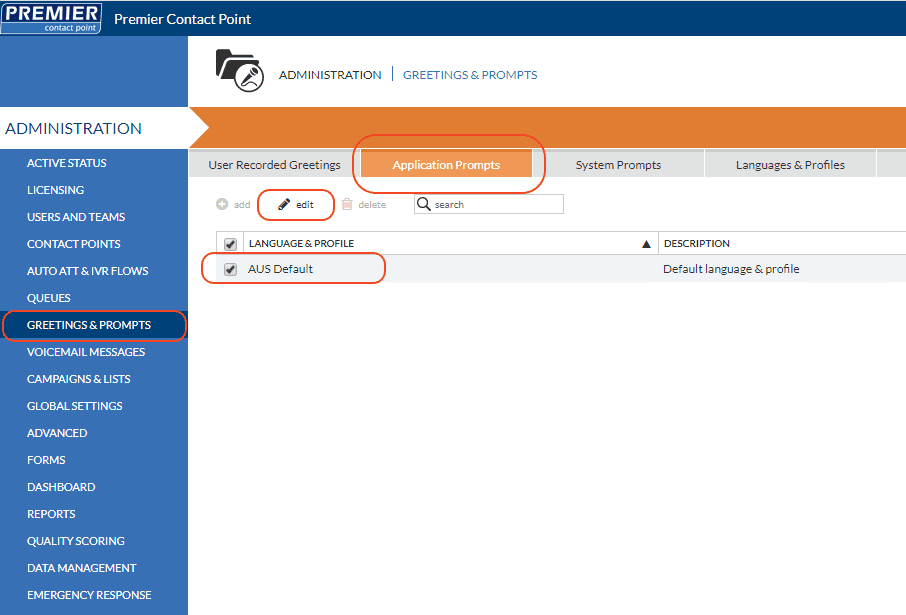
- A list of all available prompts will be displayed. Click add.
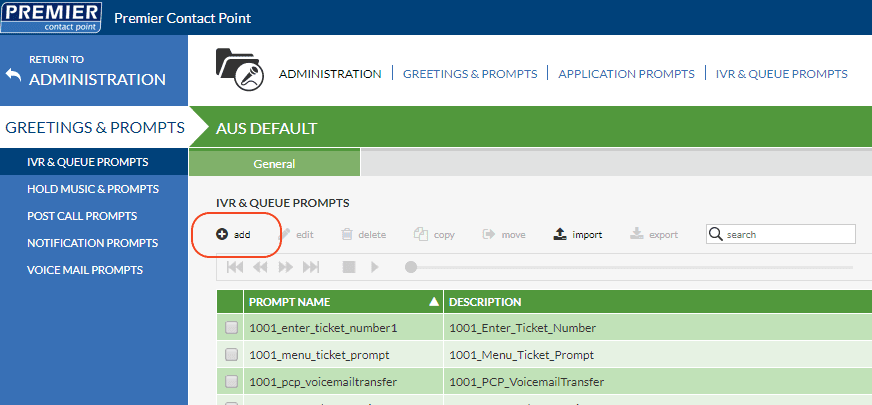
- In the pop-up editor enter the Prompt Name and Description.
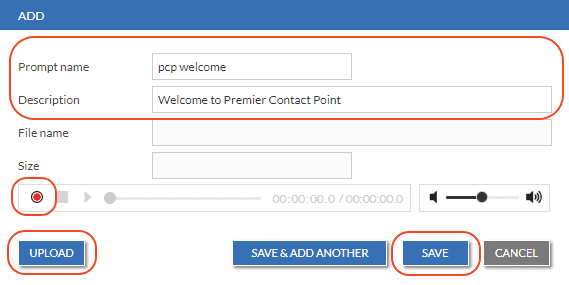
- Click Upload to select a pre-recorded MP3 file OR click the Record button to record a prompt directly using a microphone connected to your device.
- Click Save or Save & Add Another (if you need to add more prompts)
Audio prompts are grouped by category (e.g. IVR & Queue Prompts, Notification Prompts). When adding a prompt to the system make sure it is added to the correct category.
If a prompt is added to the wrong category it can moved using the ‘move’ function in the toolbar.