- Support
- User & Queue Administration
- How to assign agents to queues
Introduction
This article describes the processes for assigning agents to queues in the queues section of the Premier Contact Point administration module.
Background
For an agent to answer inbound calls and make outbound calls they need to be assigned to queues.
Assigning users to a queue
- Select Queues from the Administration menu panel.
- Select the queue you want to assign the user to and click Edit.
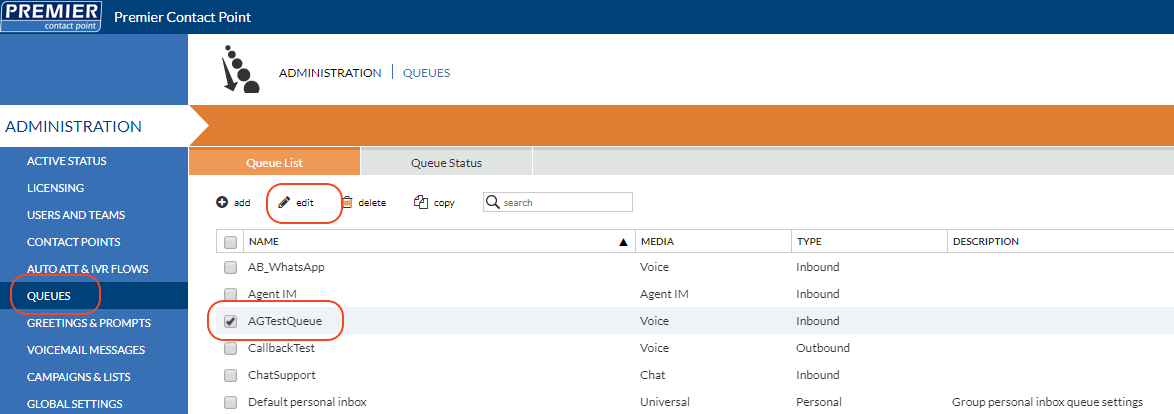
- Select Agent Parameters from the Queues menu panel.
- Select the agent/s to be assigned to the queue from the blue available agents table.
- Click the + button between the green queue managed agents table and blue available agents table.
- Click Save.
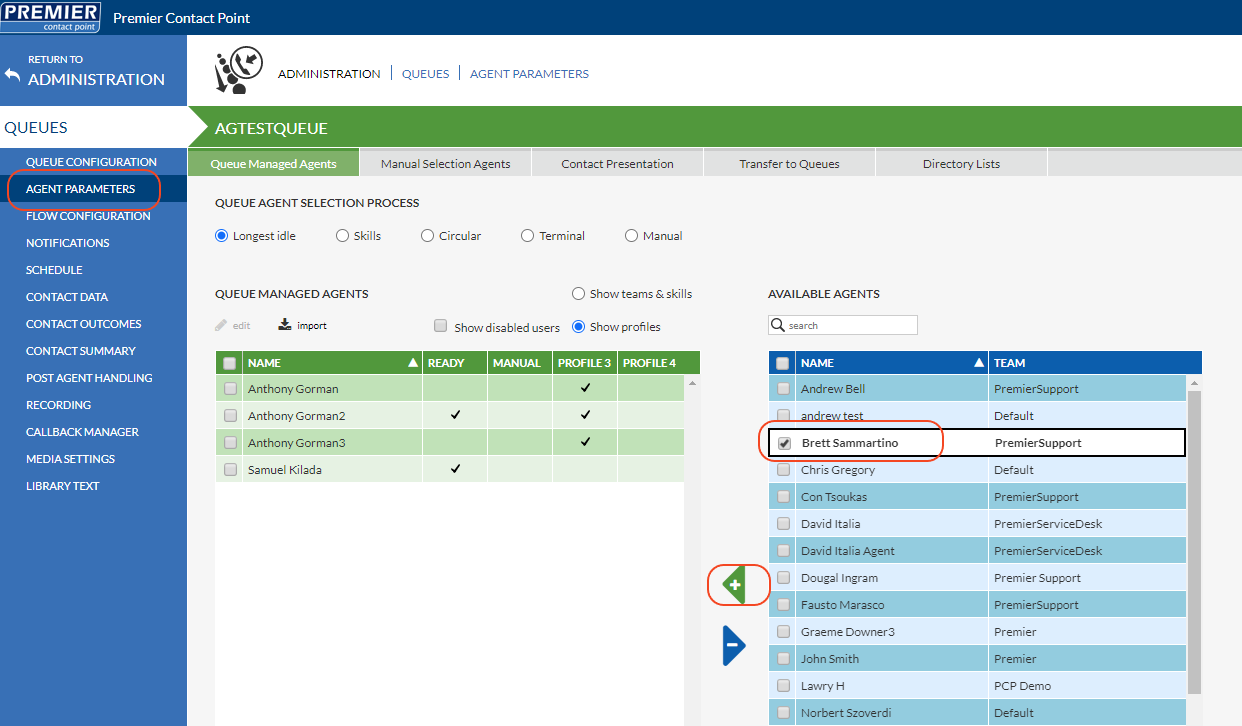
By default the agent will be assigned to the queue on Ready Profile, indicated by the tick in the first profile column.
Where additional ready profiles are in use are you need to assign the queue to a different profile.
Assigning the queue to additional ready profiles
- Select the agent from the green queue managed agents table and click Edit.
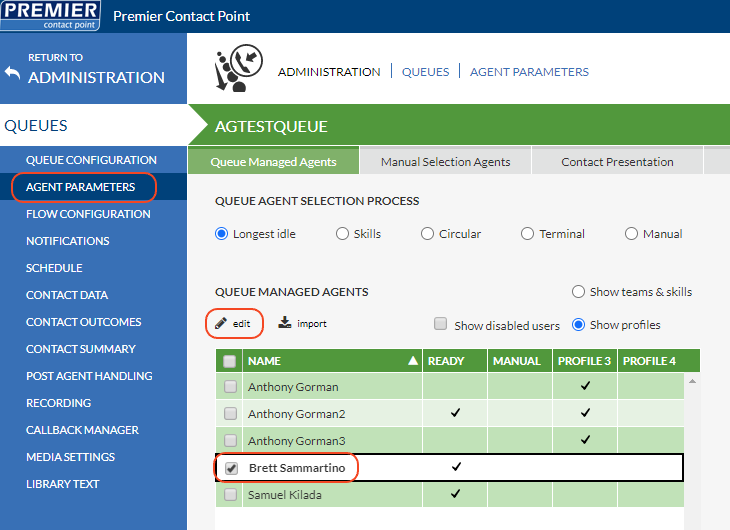
- Click the required additional profiles in the pop-up window.
- Click OK.
- Click Save.
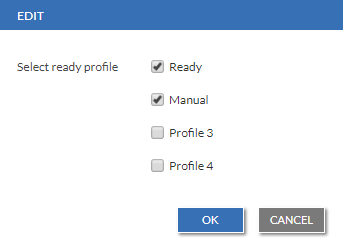
More than one agent can be assigned or unassigned from a queue at a time.