- Support
- User & Queue Administration
- How to change a user status
Introduction
This article describes the processes for changing a user session status in the Active Status section of the Premier Contact Point administration module.
Background
At times it may be necessary to change a user status in Premier Contact Point as they have forgotten to move into Break status for lunch.
How to change an agent status
- Select Active Status from the Administration menu panel.
- Select the relevant user from the list and then click change agent status.
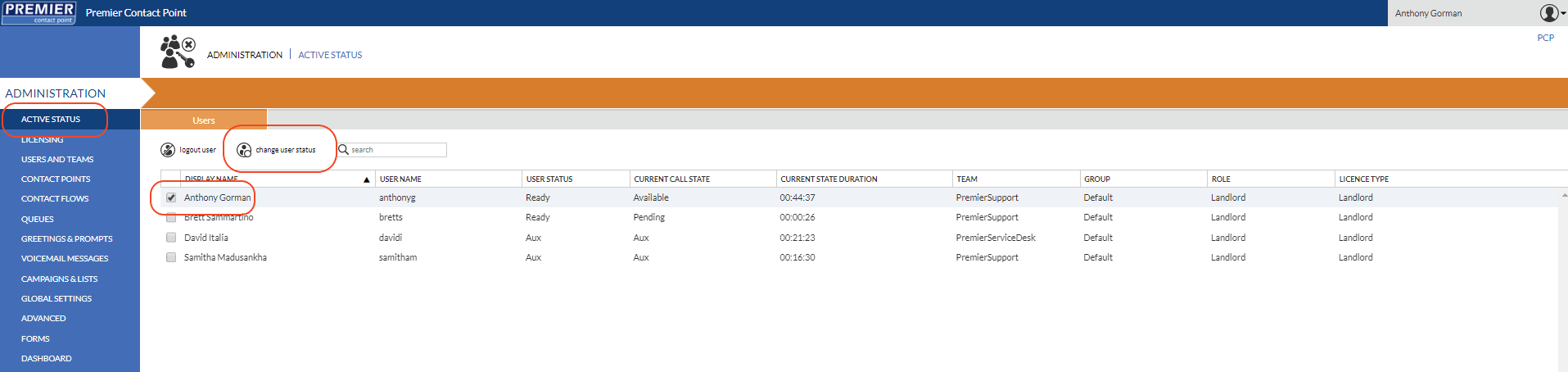
- Click the Change user status button and on the pop-up window use the drop-down menu on the Update status to select the new status, followed by Save.
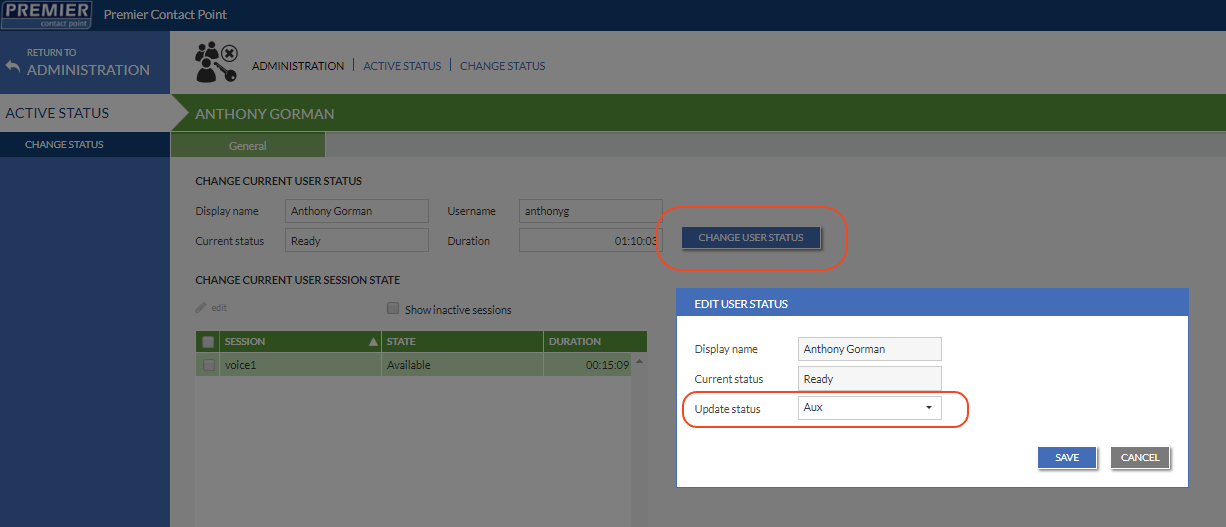
When a user status is changed the Agent status reason column on dashboards will display as ‘Set by Admin’ until the agent manually changes their status to a new setting. Reporting data for state changes will also report as ‘Set by admin’.