- Support
- User & Queue Administration
- How to create a Library Content Collection
Introduction
This article describes the process for creating a Library Content Collection and adding your first entry in the Global Settings section of the Premier Contact Point Administration module.
Background
Library Content Collections are used by digital and voice queues and allow agents to efficiently generate content when handling responses to emails, webchats and sending SMS. Similar content within a collection can be grouped by custom categories.
Library Content Collections are applied via queue configuration and there is no limit on the number of collections that can be created allowing queue media types such as email, chat or SMS to have their own bespoke collection.
How to a Library Content Collection
- Select Global Settings from the Administration menu panel.
- Navigate to the Library Content Collections tab and click add.
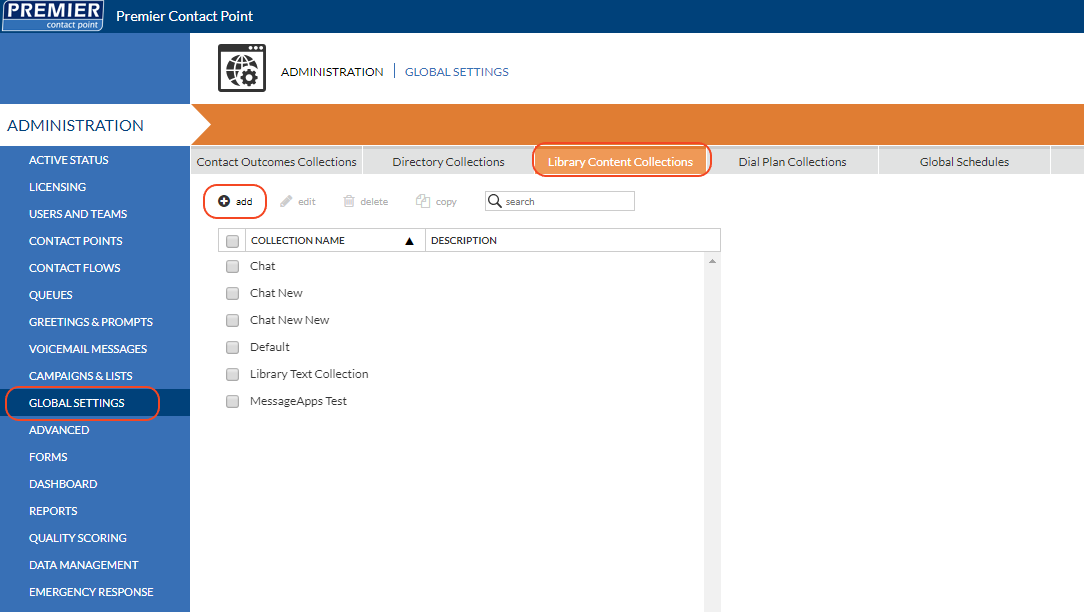
- Enter a Library Content Collection Name in the Collection name field then click Save.

- From the blue menu panel, select Text & Images, click add. In the pop-up window enter a Category name, then click Save or Save & Add Another if further categories are required.
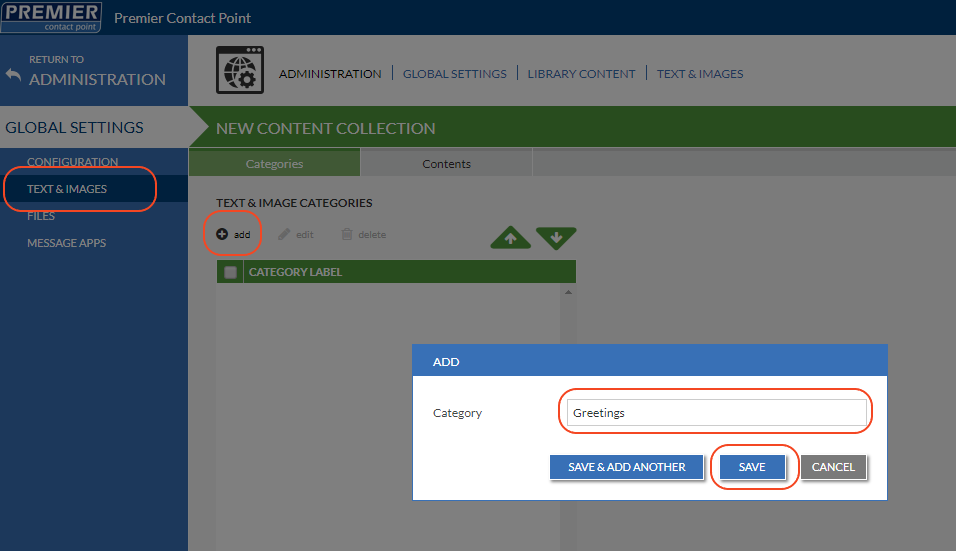
- Navigate to the Contents tab and click add. In the pop-up editor select the Category in which the content will be available, enter a Title and then use the Text & Image content panel to enter the text. Once the content has been added, click Save.
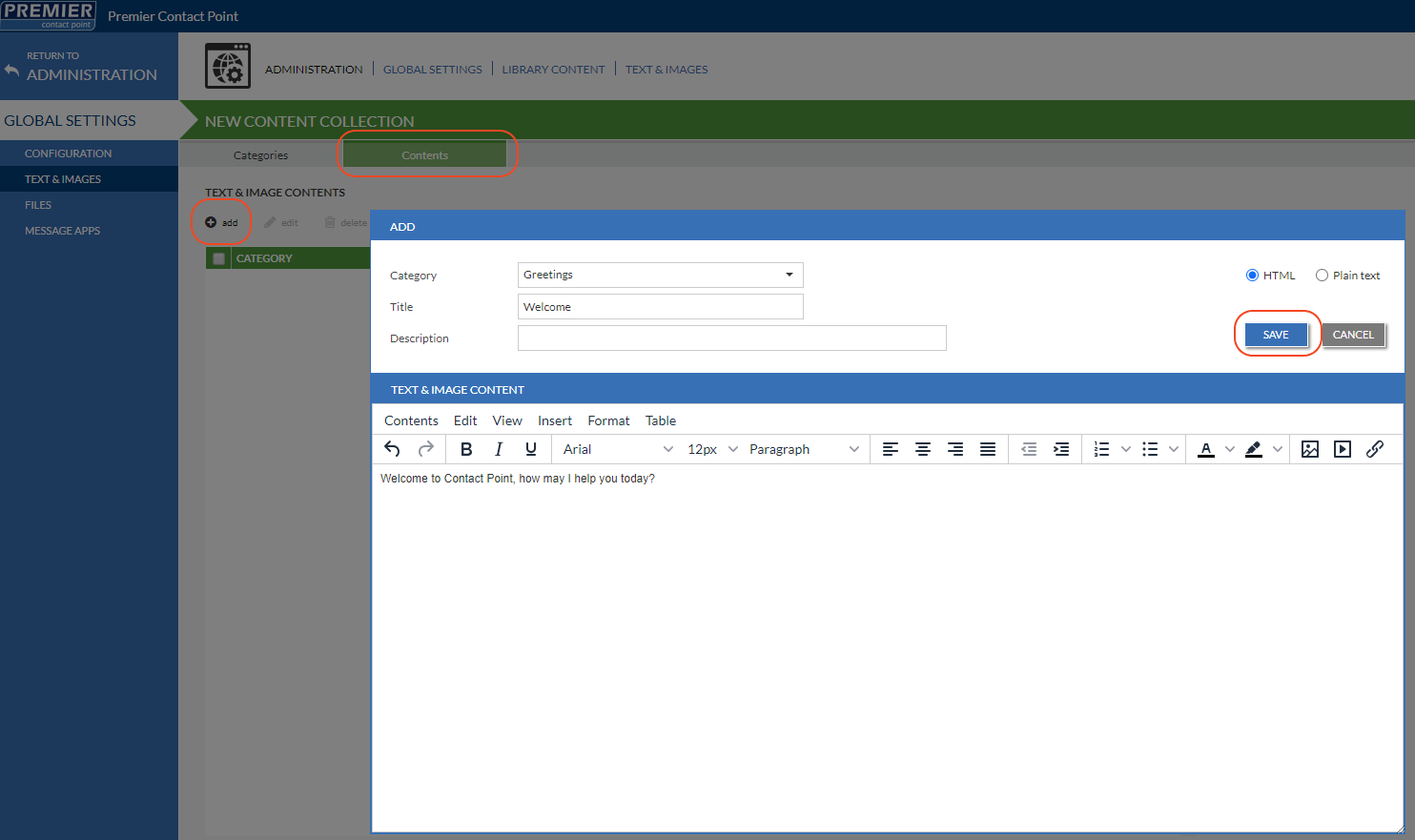
- Click Save.
Additional categories and contents can be created within the collection if required.