- Support
- User & Queue Administration
- How to enable Direct Audio on a user profile
Introduction
This article describes the processes to enable Direct Audio as a connection option for an agent within the administration module of the Premier Contact Point platform.
Background
Direct Audio (WebRTC) will allow agents to use the telephony features native to their browser, so that a landline connection is not required to connect the agent audio to the platform.
Once Direct Audio has been enabled against the agent profile, the agent will be able to select this as a connection type at logon.
How to enable Direct Audio connections for a user
- Select Users and Teams from the Administration menu panel.
- Select the relevant user from the list and then click edit.
- Select Agent Voice Connection from the Users and Teams menu panel.
- Click the tick box for Enable Direct Audio for agent connection then click Save.

Connecting with Direct Audio in the Contact Manger / Agent Desktop
Activate the Contact Manager / Agent Desktop session to display the Connect Audio pop-up window.
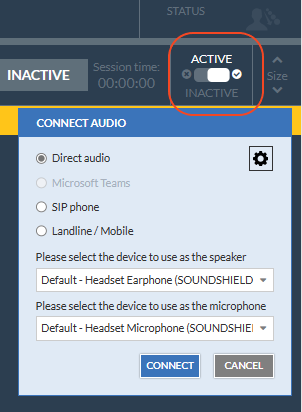
Use the drop-down menus to select the preferred speaker and microphone device. Users can access the Audio Settings to test the device, by clicking the highlighted gear icon.

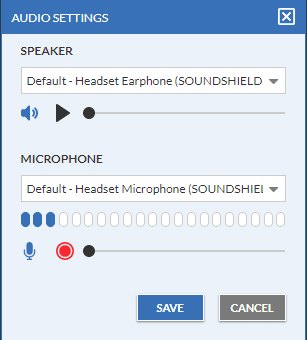
An agent connecting for the first time will need to provide consent for the web browser to use the microphone. After clicking the Connect button, click the Allow button on the browser pop up.
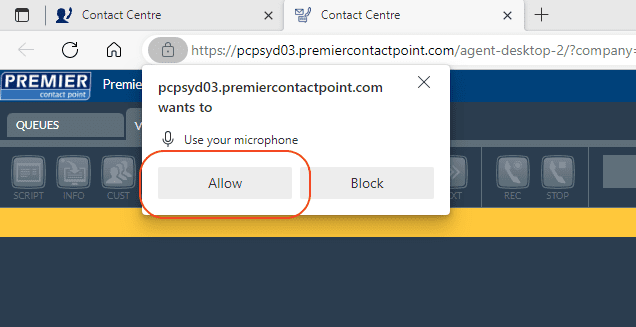
Users who block the request will not be able to connect with Direct Audio. The browser will indicate that the attempt to use the microphone is being blocked. Clicking on the microphone symbol with the red cross will allow the user to enable the microphone.
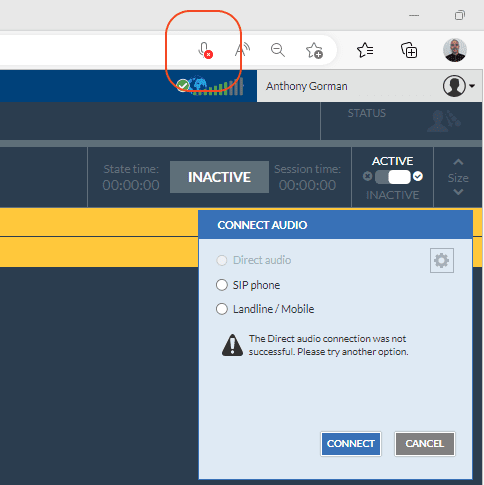
The pop-up window to provide consent to access the microphone may vary between web browsers. In all cases, the ‘allow’ or ‘allow always’ option should be selected.
Agents connecting via Direct Audio are not required to enter a passcode. Once connected a message will alert the user they are connected, and the connection box will disappear after a couple of seconds.