- Support
- User & Queue Administration
- How to enable Mobile App logins on a user profile
Introduction
This article describes the processes to enable Mobile App logins for an agent within the administration module of the Premier Contact Point platform.
Background
The Premier Contact Point Mobile App will allow agents to use a natively installed app on their mobile device to receive and control calls.
Once SIP Agent Voice Connection has been enabled against the agent profile, the agent will be able to login using the Premier Contact Point Mobile App.
How to enable SIP Agent Voice connections (for Mobile App logins) for a user
- Select Users and Teams from the Administration menu panel.
- Select the relevant user from the list and then click edit.
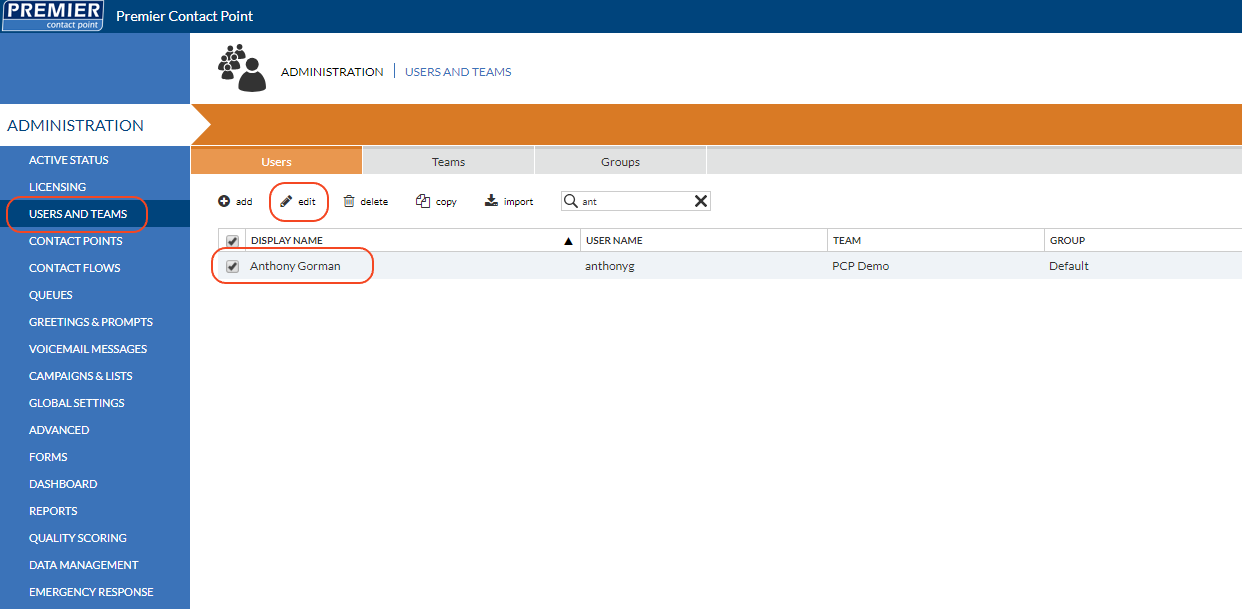
- Select Agent Voice Connection from the Users and Teams menu panel.
- Click the tick box for Enable SIP access for agent connection then click Save.
- In the SIP address field, enter the username so that it matches exactly the User name specified in the User Profile.
- Click the Set Password button and enter a random password (the password is not required for login and the user does not need to know this)
- Click Save.