- Support
- Contact Manager - Agent Desktop
- How to make an outbound call
Introduction
This article demonstrates how to make an outbound call using the Agent Desktop module in the Premier Contact Point platform.
Background
Users have configurable access to the Agent Desktop module. This module is used to handle voice, email, webchat, SMS and instant message interactions.
The Agent Desktop module is accessible via the Premier Contact Point home screen to authorised users.
Whilst logged into the agent desktop agents may need to make outbound calls.
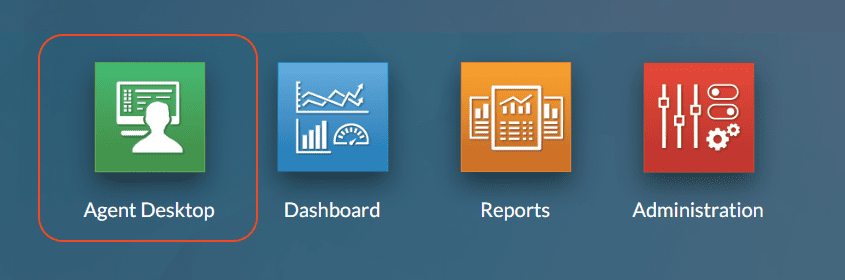
How to make an outbound call
- Click the START button in the toolbar, this will load the Directory panel.

- Select from one of the available outbound call options, then click the Call button
- Agents tab – a list of other users logged into Premier Contact Point available for an agent to agent call
- Queue tab – a list of queues (this option is not available to use when making an outbound call)
- Internal tab – a list of Teams contacts or Internal phone book entries
- External tab – a list of Teams contacts of External phone book entries
- Destination – used to enter any 10 digit number or search for matching entries within the selected tab.
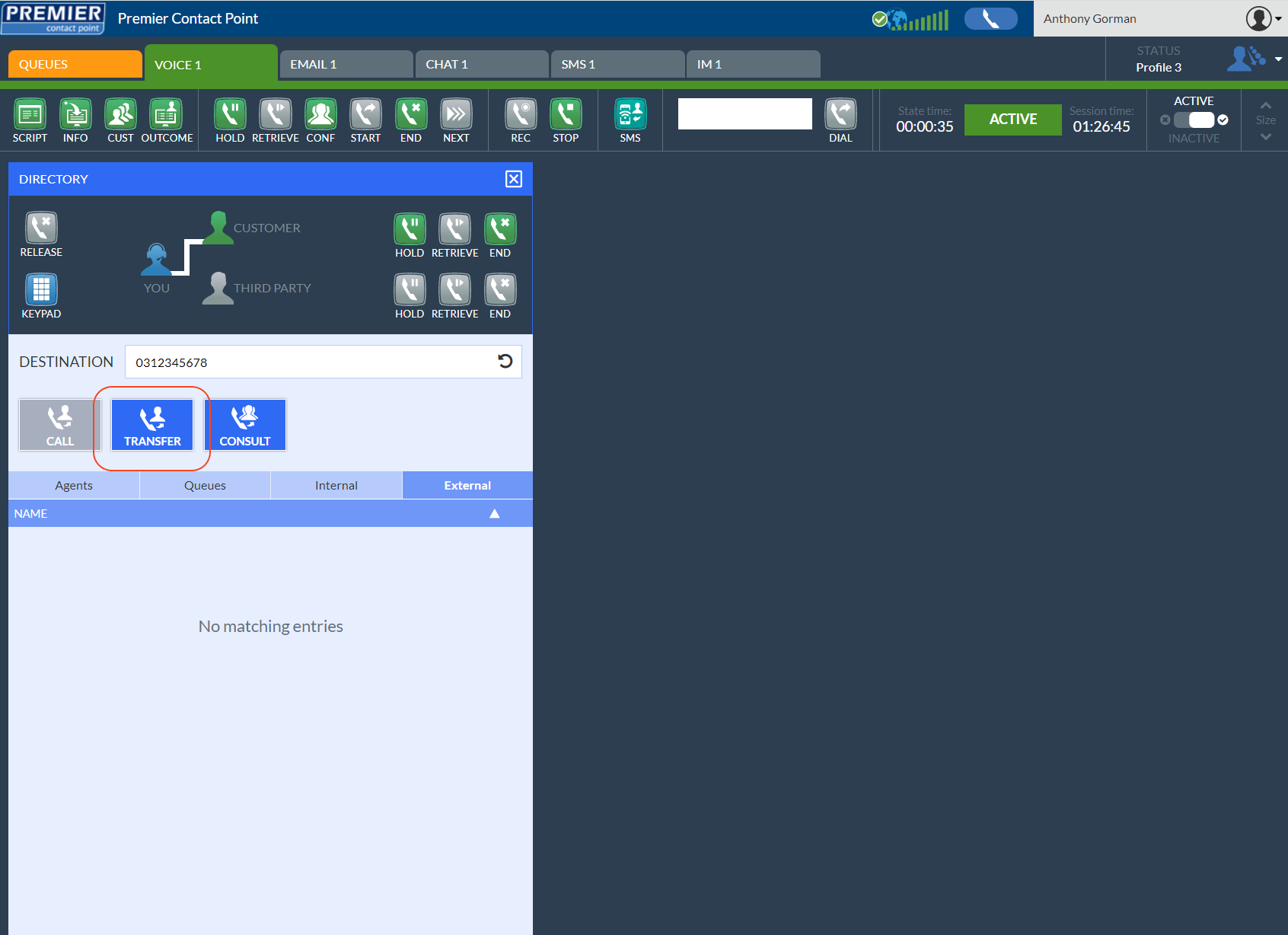
The selected entry will start dialling, once the call is connected agents can use available call controls to complete the interaction.
Once the START button has been clicked, the agent status will change to Dialling. While in Dialling status agents will not be offered inbound calls.
To cancel an outbound call before dialling, click the X in the Directory panel.
See also: