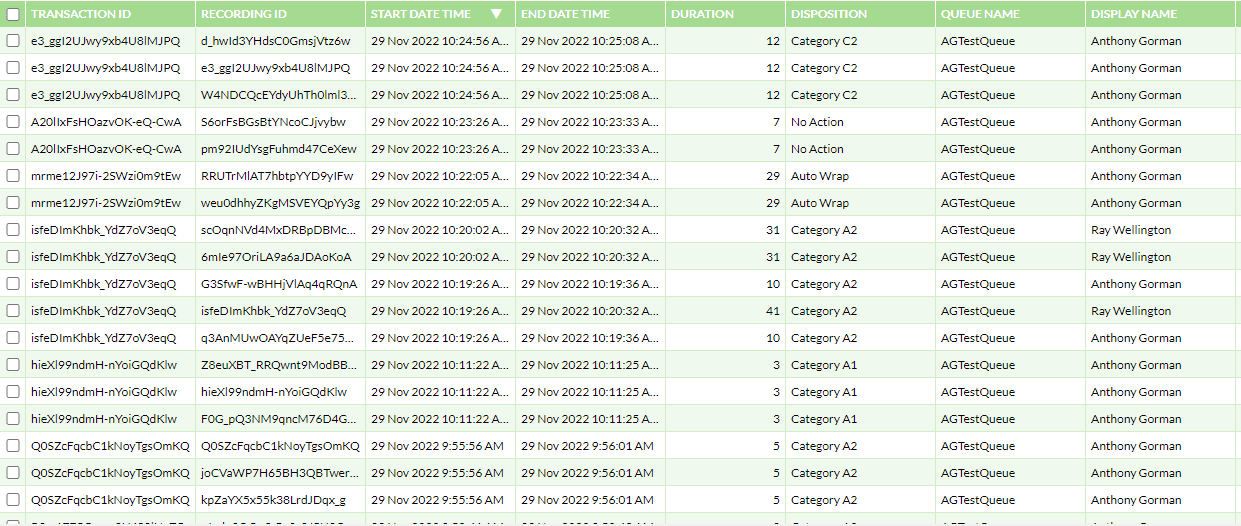- Support
- Recording Manager
- Recording Manager Overview
Introduction
This article demonstrates the general functions of the Recording Manager module of the Premier Contact Point platform.
Background
Users have configurable access to the Recording Manager module. This module is used to search and review interaction records, call recordings and agent scorecards.
The Recording Manager module is accessible via the Premier Contact Point home screen in the Administration section to authorised users.
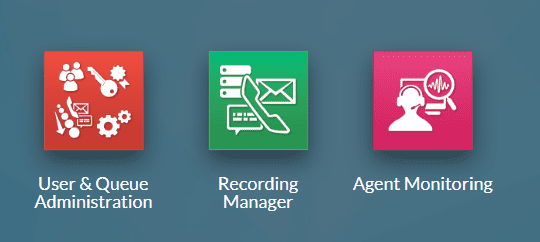
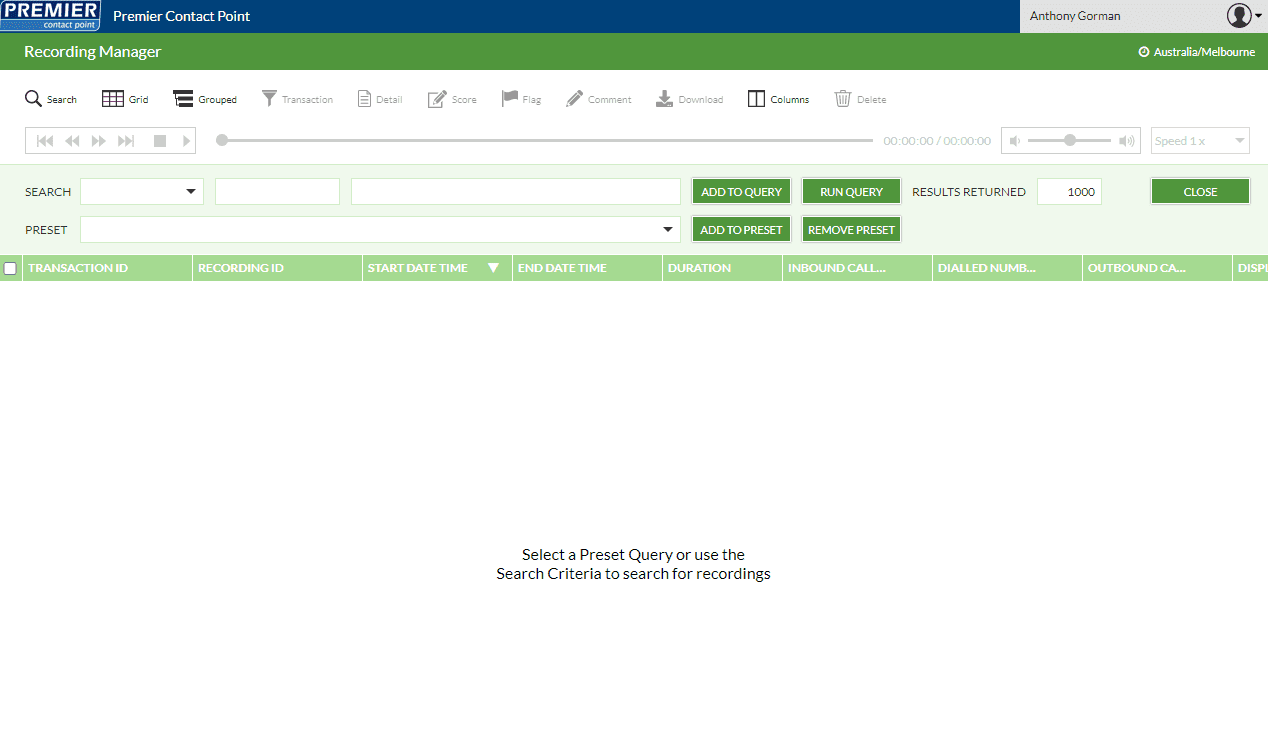
Display Elements
Main toolbar
The toolbar provides access to functions used with interaction records. Buttons which are greyed out are unavailable actions in context and fully lit buttons are available actions in context. Each element function is described in the table below.

- Search – Hides or shows the search toolbar.
- Grid – When in another view, this button returns to the search grid.
- Grouped – Displays the selected interactions within a transaction grouped together via Transaction ID.
- Transaction – Displays the selected interaction transaction history (all interaction records related to the customer contact, e.g. a call which has been transferred multiple times).
- Detail – Displays the detailed view for the selected interaction record.
- Score – Displays the scorecard view for the selected interaction record.
- Flag – Assigns a user-selected colour flag to the selected interaction record.
- Comment – Assigns free text input by the user to the selected interaction record.
- Download – Initiates an mp3 download of the selected call recording.
- Columns – Displays the user-configurable search result grid options.
- Delete – Deletes the interaction record and associated files e.g. call recordings for the selected interaction.
Search toolbar
The search toolbar allows users to use a preset or custom filter to search for interactions. Each element function is described in the table below.

- Search – Allows the user to specify, in order, which field to search in, the operator, and the value to search for.
- Preset – Displays predefined or customer-created saved queries.
- Query – Displays the constructed search query string which will be executed when ‘Run Query’ is clicked.
- Run Query – Executes the selected preset query or constructed query filter.
- Add To Query – Add the selected search query string into the query filter.
- Clear – Clear the query filter only; search results from the previous executed query will remain.
- Add To Preset – Save the current constructed query filter as a preset.
- Remove Preset – Delete the selected query preset.
- Close – closes the search toolbar, to re-open use the Search button in the main toolbar.
Search result grid
Displays the returned search results.