- Support
- User & Queue Administration
- How to apply Flash Notification
Introduction
This article describes the processes for activating Flash Notification in the Contact Flows section of the Premier Contact Point Administration module.
Background
At times, the contact centre may receive a higher volume of calls than normal, due to an abnormal event.
Rather than having agents handle all these calls, the Administrator may want to play all callers a specific message relating to the event to reduce the number of calls that need to be handled by the agents.
Using Flash Notification, all callers can hear a pre-recorded message regarding the event, that may assist with reducing calls to agents.
How to apply Flash Notification
- Select Contact Flows from the Administration menu panel.
- Select the script you want to activate Flash Notification on and click edit.
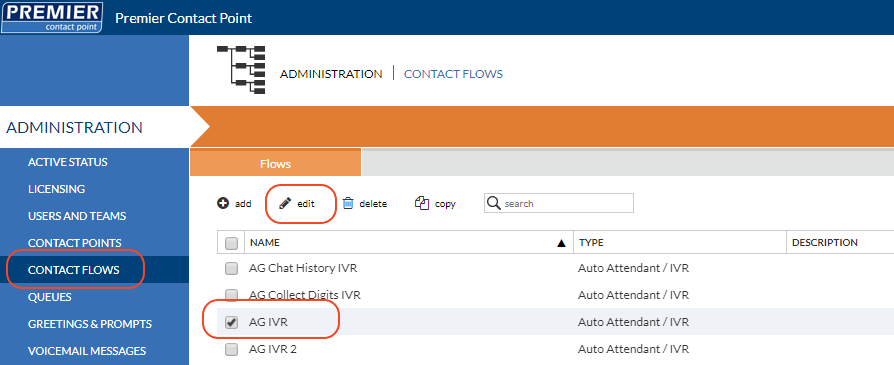
- Select Notifications from the Contact Flows menu panel.
- Navigate to the Flash Voice Notification tab.
- To activate flash notification, tick the Activate the flash notification tickbox.
- From the current notification dropdown, select the pre-recorded message to be played to customers.
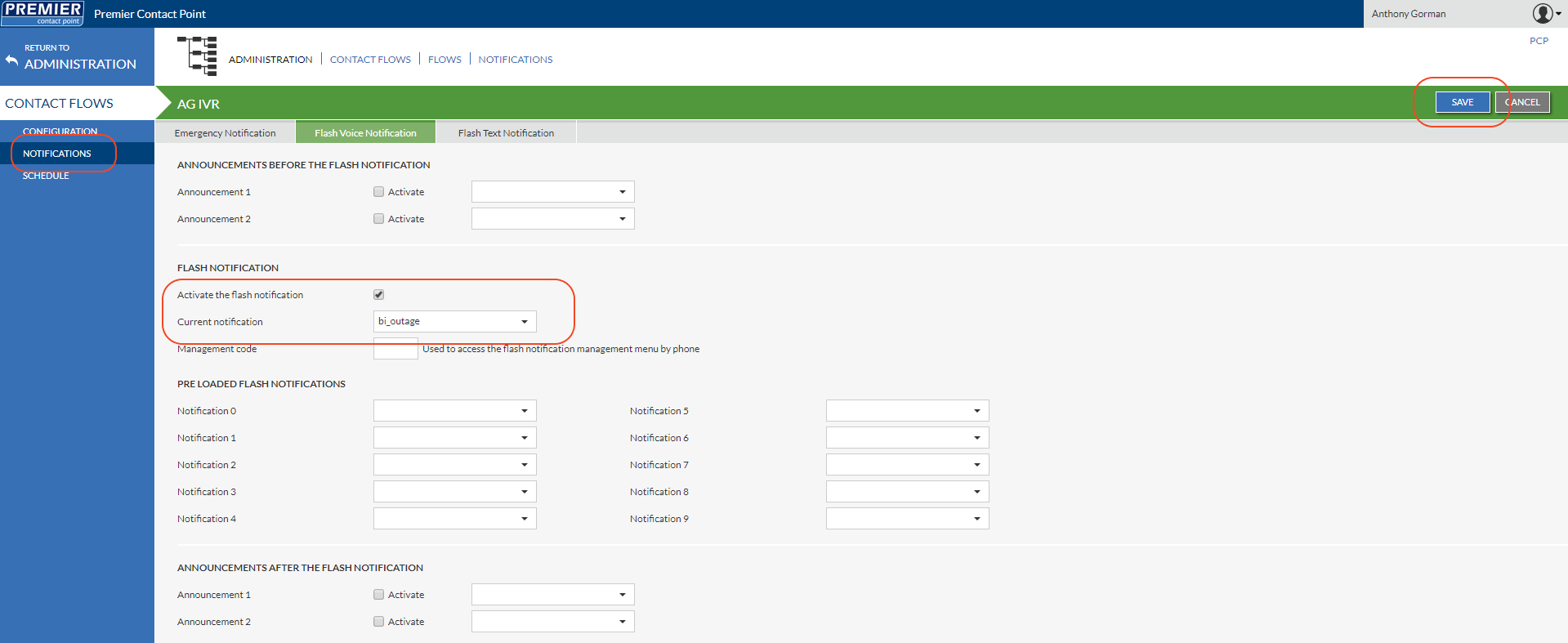
- Click Save.
To review the location of your flash notification message, select Configuration from the Contact Flows menu panel and click edit flows on the Production Copy
Only one flash notification module is allowed per script.
Messages used for flash notification must be stored in the notifications prompts section located in the Greetings & Prompts menu of the Administration module.
Deactivating Flash Notification
- To deactivate Flash Notification mode, repeat steps 1 to 4.
- Untick the Activate the flash notification tickbox.
- Click Save.