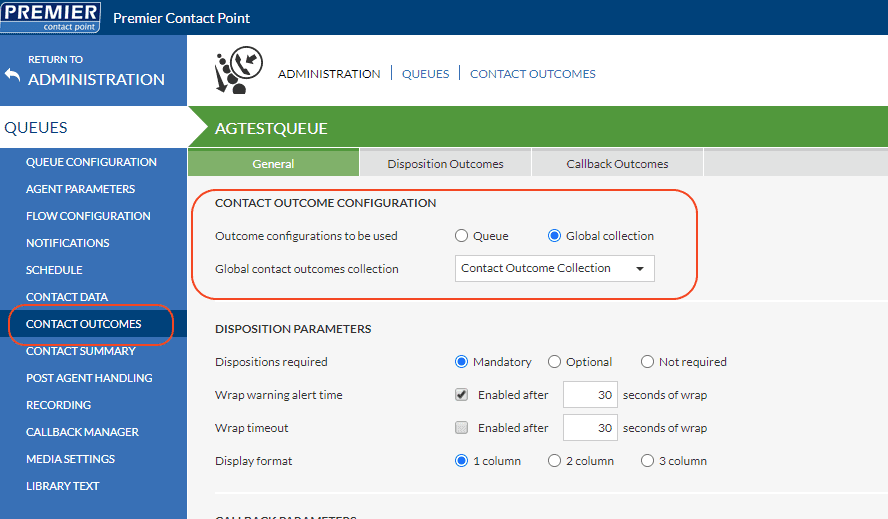- Support
- User & Queue Administration
- How to set Contact Outcomes
Introduction
This article describes the processes for creating a new contact outcomes collection in the global settings section of the Premier Contact Point administration module.
Background
Once an agent completes a customer interaction, they are generally required to complete a contact outcome, also known as a disposition or wrap code. The contact outcome is selected from a preconfigured list of outcomes associated to the queue. Contact outcomes are used for reporting purposes to identify the outcome of the call handled by the agent, for example, General Enquiry, New Sale, Customer Follow Up.
Contact outcome can be one of two types.
- Disposition Outcomes – these outcomes will be available to select in the Disposition section after completing a call and are used to signify the call is completed and the type of call.
- Callback Outcomes – these outcomes will be available to select in the Callback section after completing a call and are used to schedule a callback in the system.
Each queue can be assigned one contact outcome collection, the requirement for a contact outcome can be mandatory, optional or not required.
In addition, the system can be configured to automatically submit a disposition on the behalf of the agent after a preconfigured amount of time, also known as wrap timeout (auto wrap).
In this guide
- Creating a new contact outcome collection
- Adding entries to the contact outcome collection
- Assigning contact outcome collections to a queue
Creating a new Contact Outcome Collection
- Select Global Settings from the Administration menu panel.
- Navigate to the Contact Outcomes Collections tab, then click add.
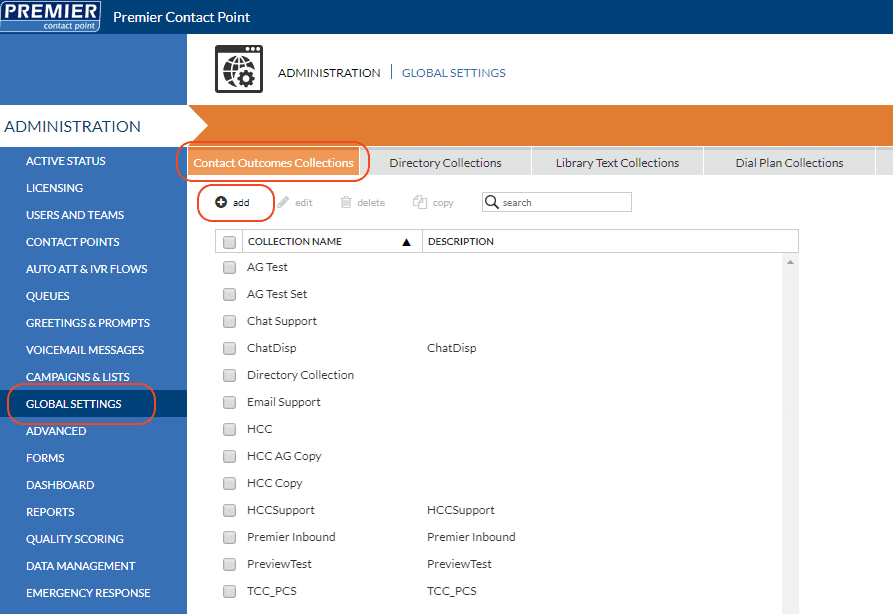
- Enter a Collection name and Description (optional), then click Save.
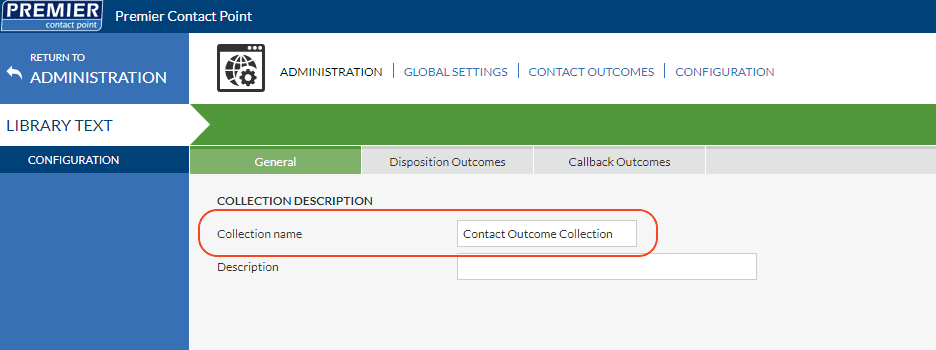
Adding entries to the Contact Outcomes Collection
Once a contact outcomes collection has been created, contact outcomes can be added.
- Select Global Settings from the Administration menu panel.
- Navigate to the Contact Outcomes Collections tab, select the collection name you just created and click edit.
- Navigate to the Disposition Outcomes tab, then click add.
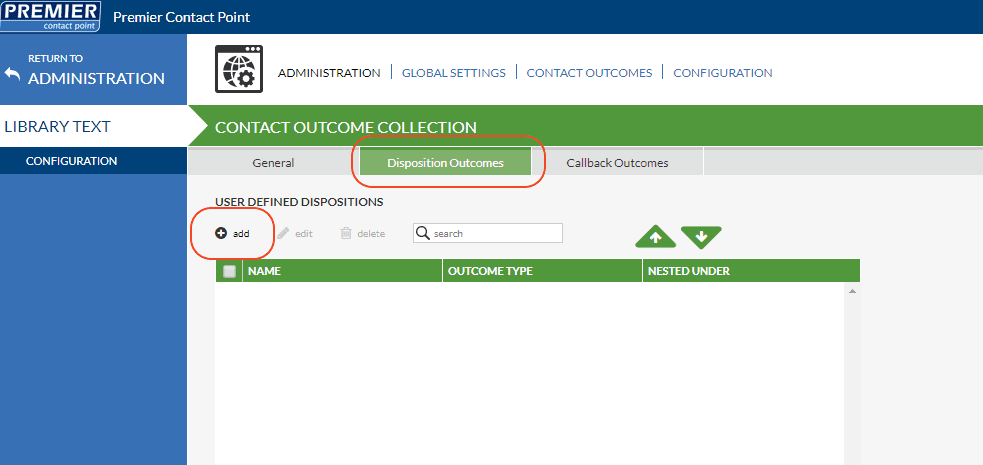
- Enter ‘General Enquiry’ in the Name field.
- In the Outcome type drop-down field select an outcome type, then click Save.
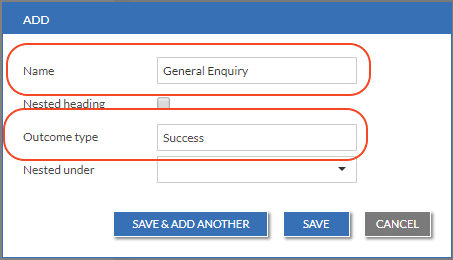
- Repeat for any additional required Disposition Outcomes by repeating Step 4 and Step 5
Add more entries as required, if multiple entries are required use the Save & Add Another option on the pop-up window to save time.
Callback Outcomes can be added to the contact outcomes collection by selecting the relevant tab.
Assigning Contact Outcome Collections to a queue
Once the contact outcomes collection has been created, it can then be assigned to a queue.
- Select Queues from the Administration menu panel.
- Navigate to the Queue List tab, select the queue, then click edit.
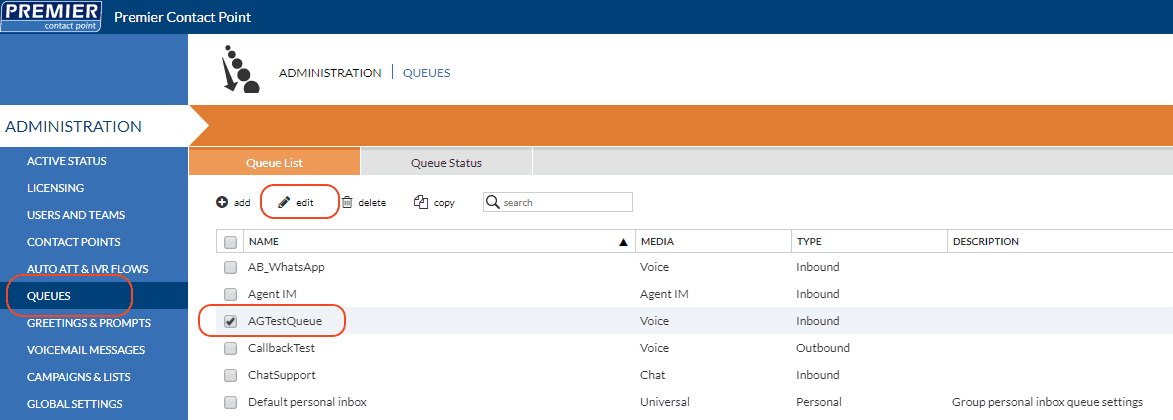
- Select Contact Outcomes from the menu panel and then navigate to the General tab.
- Select the Global Collection radio button from the Contact Outcome Configuration section.
- From the drop-down Global contact outcomes collection select the contact outcomes collection name you created, then click Save.