- Support
- User & Queue Administration
- How to set Wrap Timeout (Auto Wrap)
Introduction
This article describes the processes for applying a Wrap Timeout (also known as Auto Wrap) in the Queues section of the Premier Contact Point administration module.
Background
Once an agent completes a customer interaction, they are generally required to complete a contact outcome, also known as a disposition or wrap code. The contact outcome is selected from a preconfigured list of outcomes associated to the queue. Contact outcomes are used for reporting purposes to identify the outcome of the call handled by the agent, for example, General Enquiry, New Sale, Customer Follow Up.
In some cases where a contact outcome has not been submitted a Wrap Timeout to automatically transition the agent from Wrap back to Ready.
How to apply wrap timeout
- Select Queues from the Administration menu panel.
- Navigate to the Queue List tab, select the queue, then click edit.
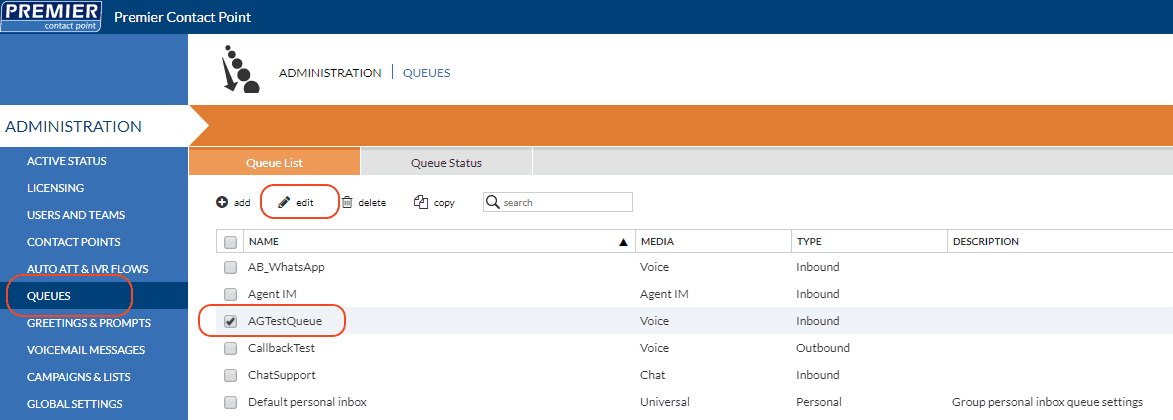
- Select Contact Outcomes from the menu panel and then navigate to the General tab.
- Select the Wrap timeout tick-box from the Disposition Parameters section and set the value in seconds, then click Save.
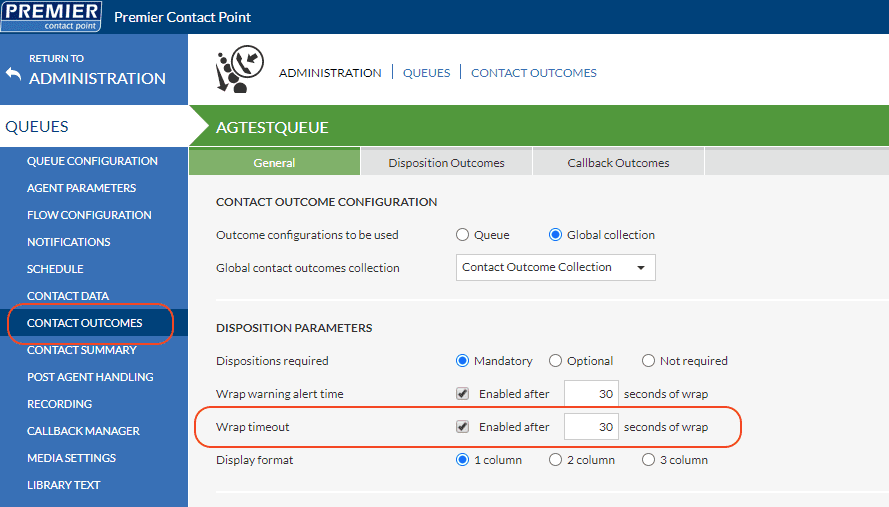
See also: