- Support
- User & Queue Administration
- How to create a new user account
Introduction
This article describes the processes for creating a new user account, available in the Users and Teams section of the Premier Contact Point Administration module.
Background
When a new employee who joins the company requires access to Premier Contact Point, they will require a new user account to log in.
Creating a new user account
- Select Users and Teams from the Administration menu panel.
- Click Add.
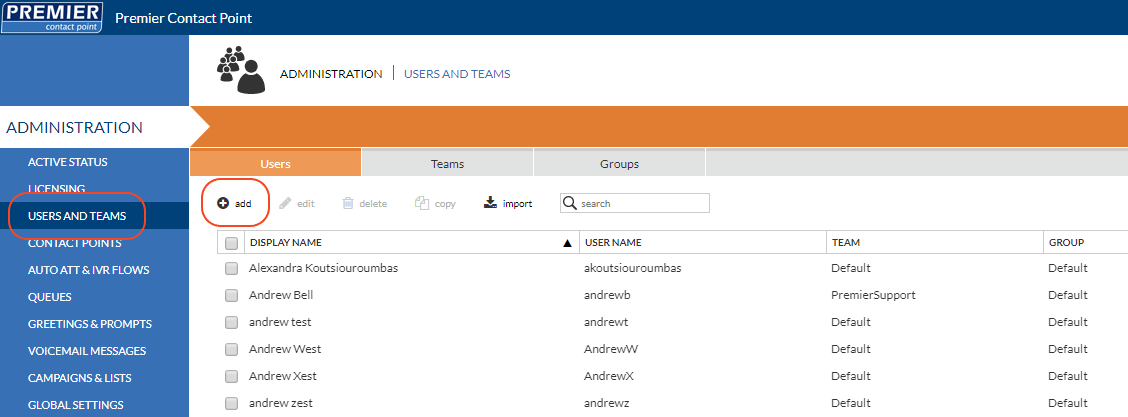
- Complete at minimum the following mandatory fields; Given Name, Surname and User name
- If single sign on is being used, complete the Federated User name field.
- Select a Team from the dropdown menu, then click Save.
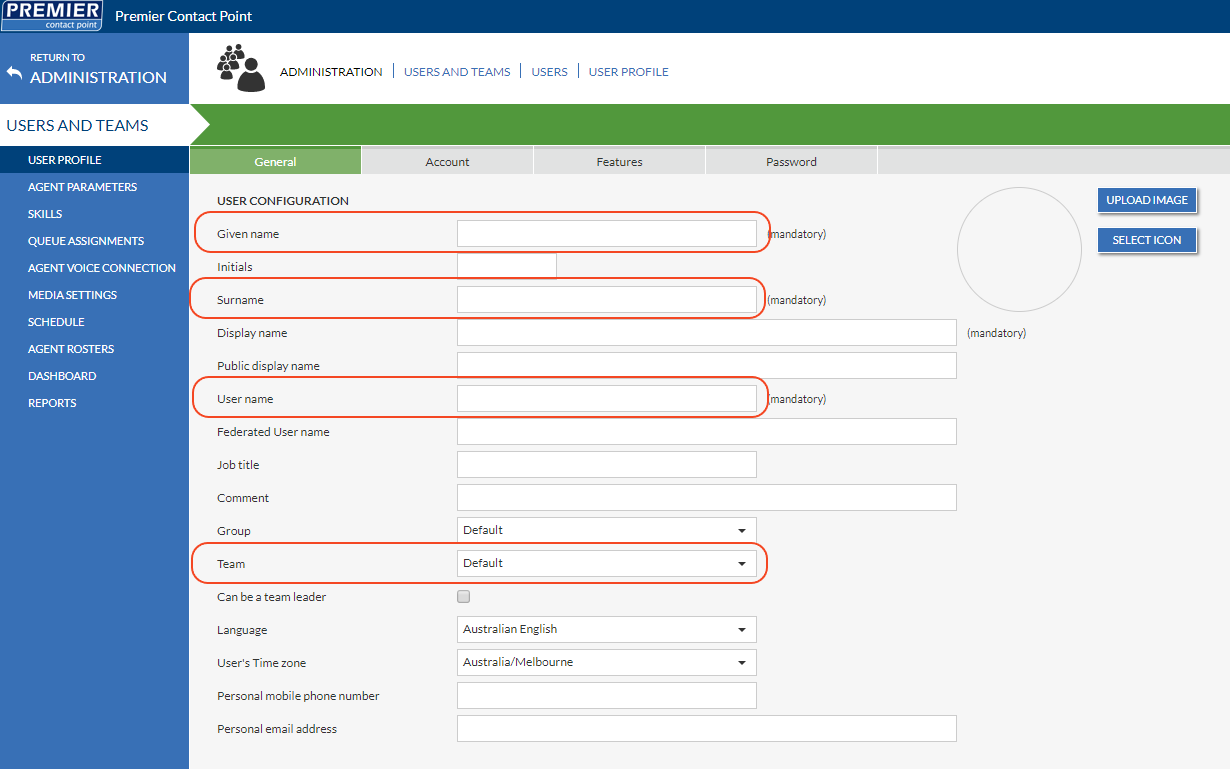
- Navigate to the Account tab and use the dropdown menu to select the User licence type, then click Save.
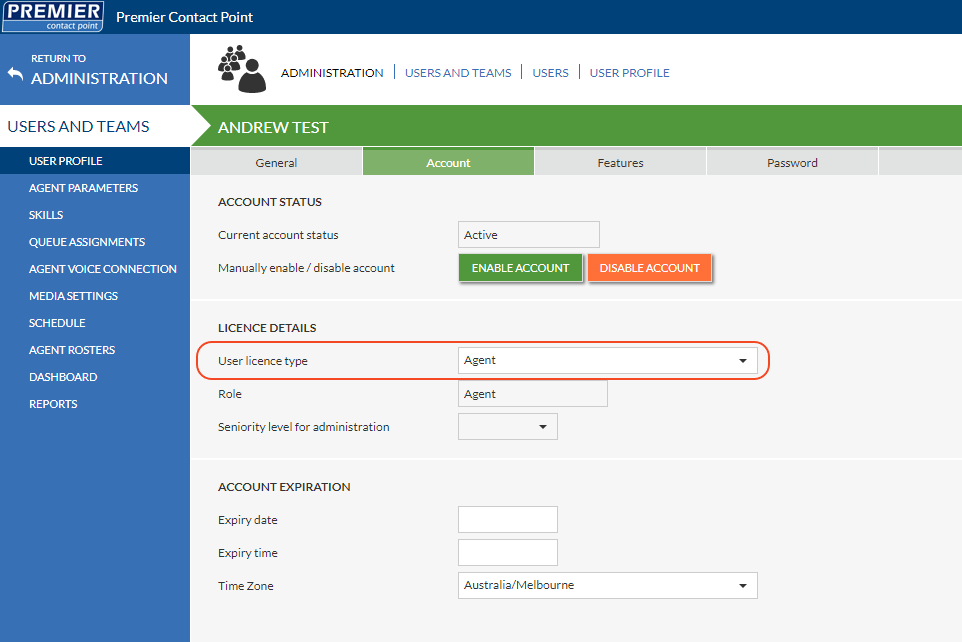
- Navigate to the Password tab and click the Reset Password button. (this step is not required if single sign on is being used)
- Enter the user password in the pop-up window then click Save.
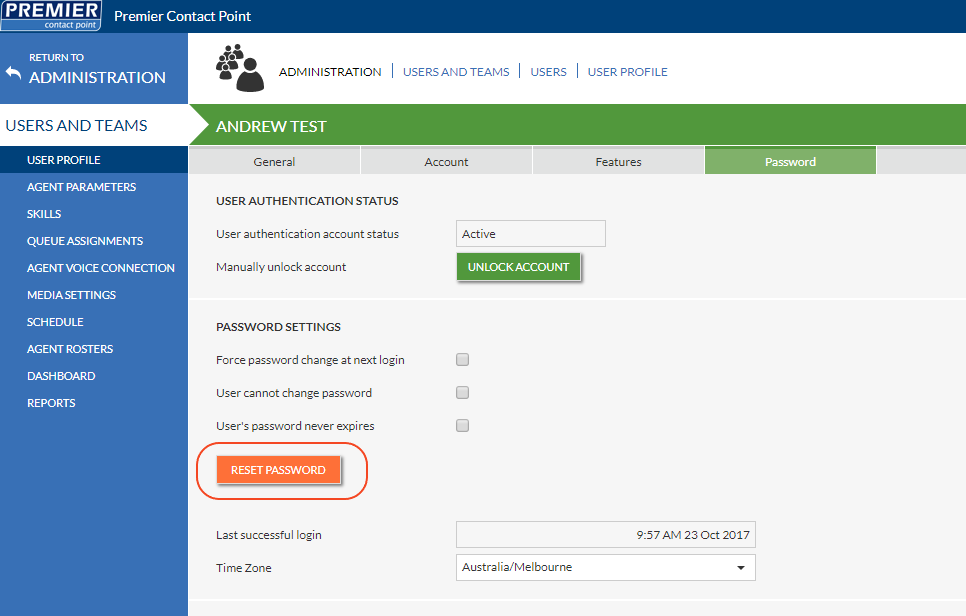
Selecting an existing user and using the Copy button in the toolbar will automatically copy Team, User licence type and queue assignments to the new user account.