- Support
- Contact Manager - Agent Desktop
- How to wrap a call
Introduction
This article demonstrates how to wrap a call using the Agent Desktop module in the Premier Contact Point platform.
Background
Users have configurable access to the Agent Desktop module. This module is used to handle voice, email, webchat, SMS and instant message interactions.
The Agent Desktop module is accessible via the Premier Contact Point home screen to authorised users.
At the completion of an interaction agents are generally required to submit a Contact Outcome or Disposition from a preset list of choices.
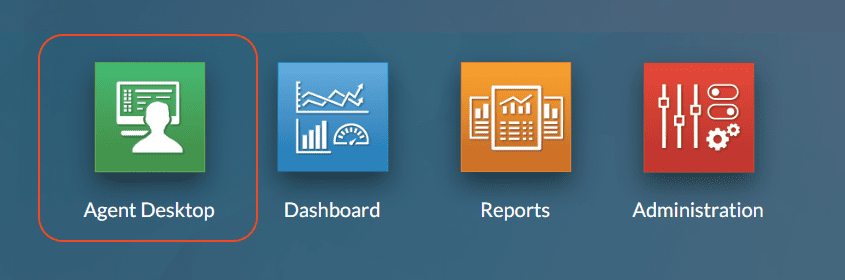
How to wrap a call
- Once the interaction is completed the agent will be transition to the Wrap status. Select one of the available Contact Outcomes then click the Next button in the toolbar.
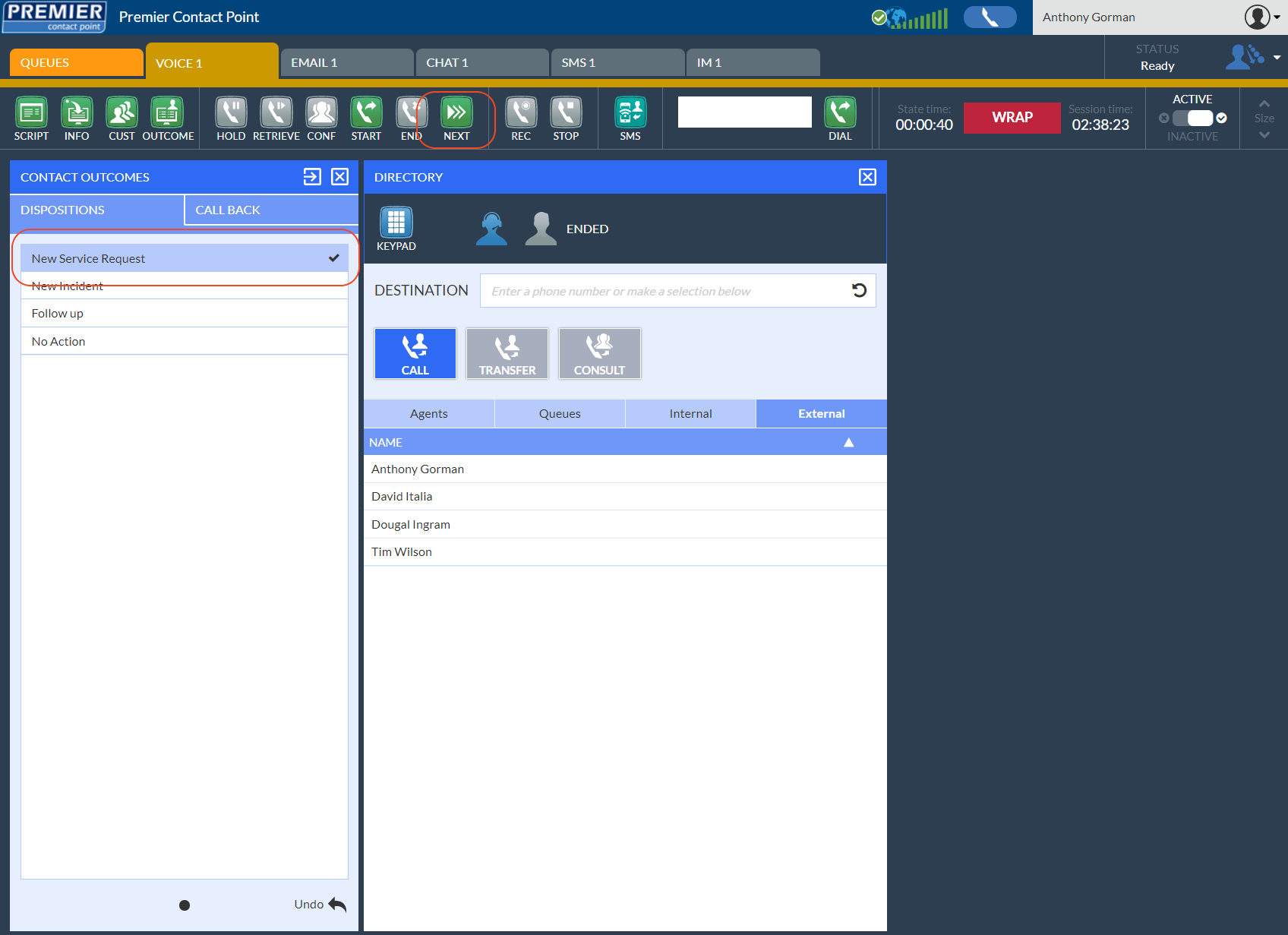
Once set, the agent status silhouette will alternate colour between blue and yellow.
Upon submitting the Contact Outcome, the agent will be transitioned to the selected status.
Wrap Timeout uses a preset amount of time in which the agent can submit a Contact Outcome. If at the completion of the Wrap Timeout period a Contact Outcome has not been submitted, the system will automatically transition the agent back to the Ready status.
If Wrap Timeout is being used, the remaining time will count down on the State Time located next to the agent status in the toolbar.